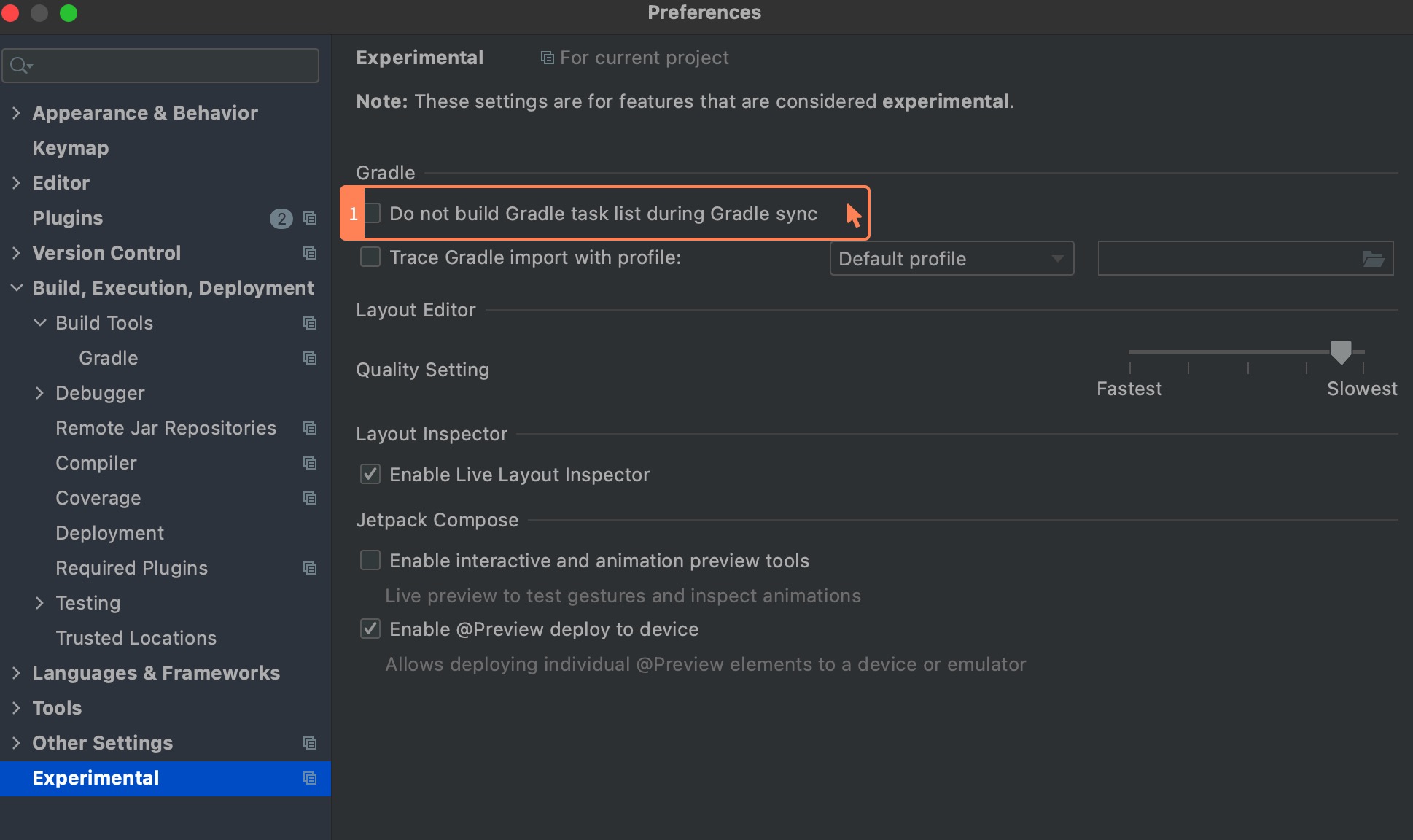Obtaining MD5 on Android Platform
How to Obtain the MD5 Value of an Android Application?
Method 1: Using an APP Tool
When you only have the APK file package and need to correctly fill in the signature MD5 value, you can use the following tool to obtain it: GenSignatureMD5. Usage: Sign the game application with the official signature certificate and package it, then install the APK package on your phone. At the same time, install the GenSignatureMD5 tool on the same phone, open the tool, and input the game package name to obtain the signature MD5 value.
Method 2: Using Android Studio
Enter the following command in the Android Studio Terminal to obtain it:
keytool -exportcert -alias {alias} -keystore {storefile} | openssl dgst -md5
Alternatively, use the following command:
./gradlew signingReport
You will see the signature file information in the command window, including the SHA1 and MD5 values.
In addition to the above methods, you can also use Android Studio's built-in Gradle Tasks to view it. Double-click the signingReport in the image below, and the debug window will output the MD5 value.
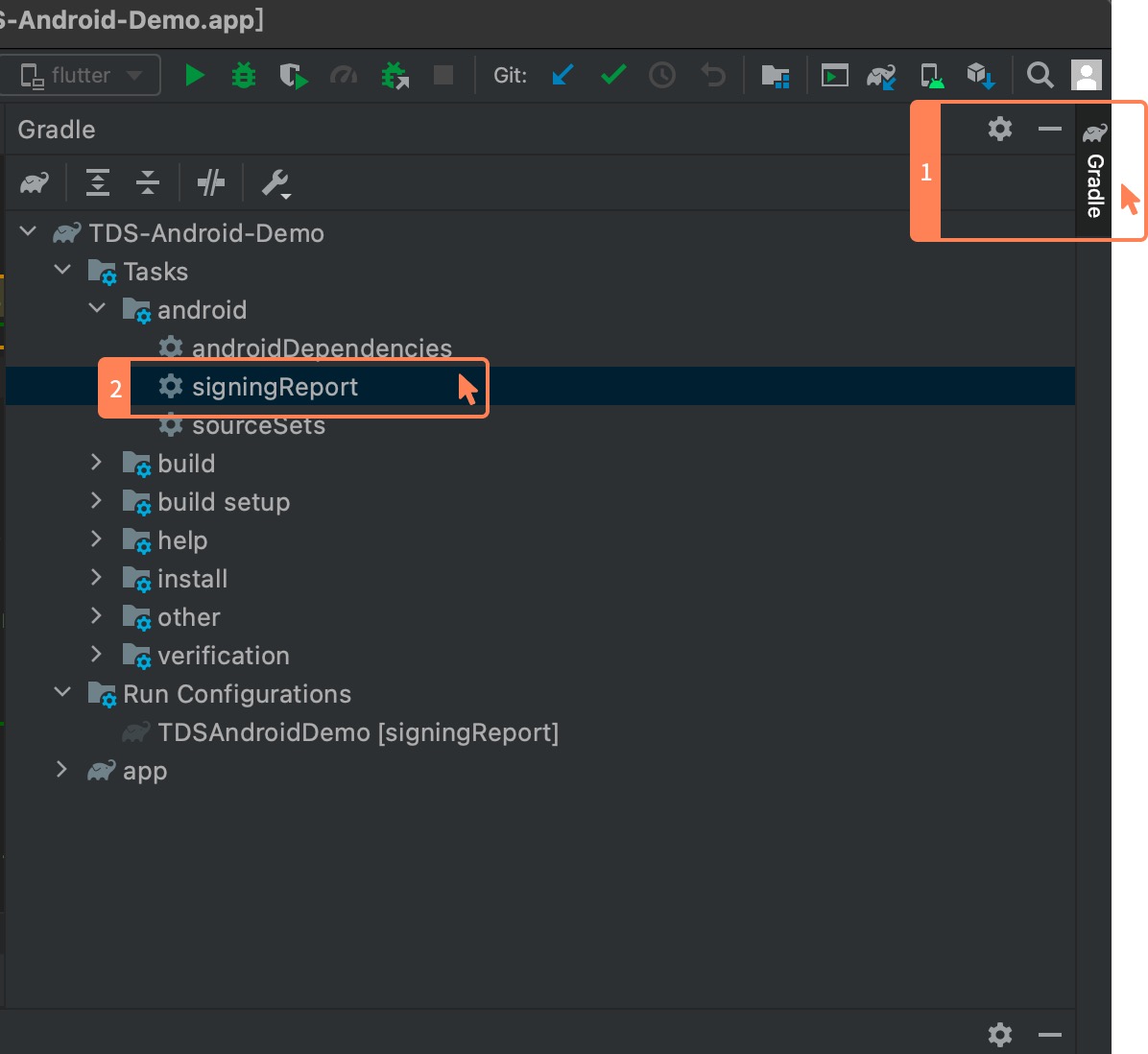
Note, the MD5 value output by the debug window when running signingReport includes colon separators, which need to be manually removed when binding to the developer center.
Example of the correct MD5 format for binding in the TapTap Developer Center:
Correct format: 6EB4347CF9C098BE1C8D965D539C42E2
Incorrect format: 6E:B4:34:7C:F9:C0:98:BE:1C:8D:96:5D:53:9C:42:E2
If there is no Gradle Tasks tab in the right Gradle panel, turn off the option shown in the image below in settings, re-sync Gradle, and you will see the Gradle Tasks tab.