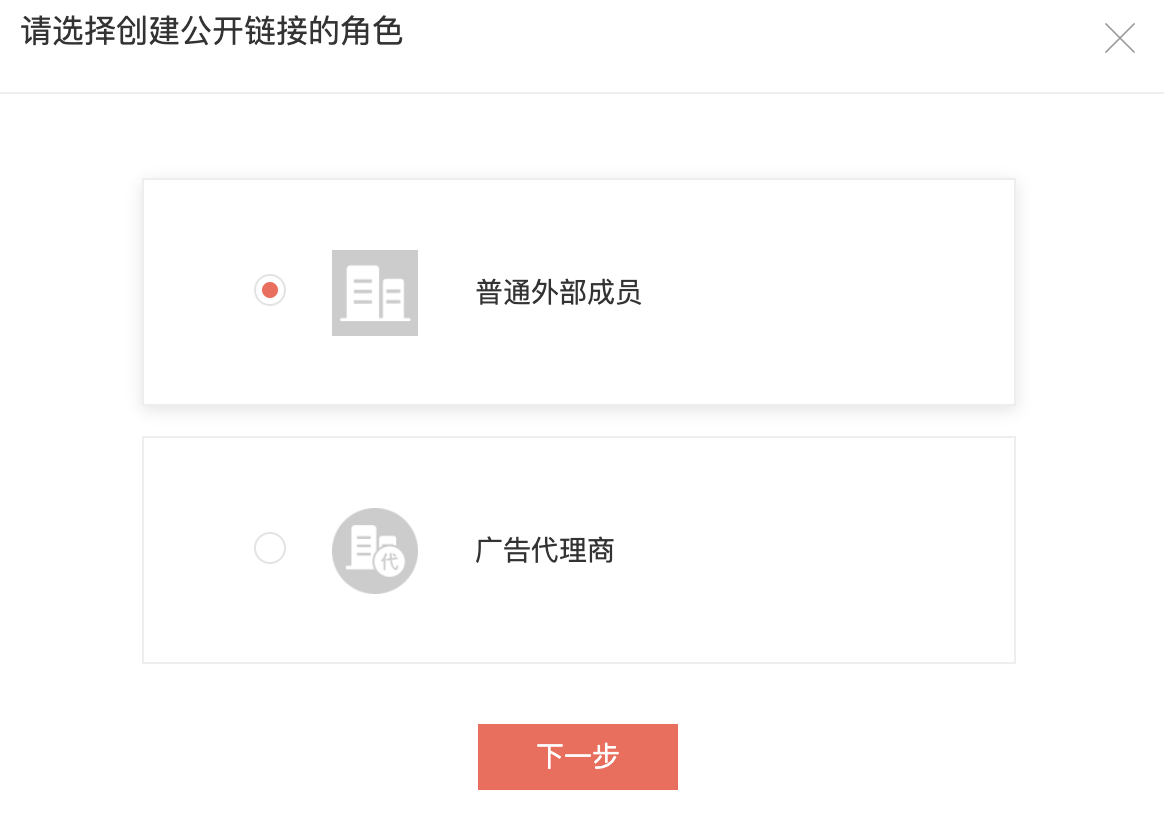Ad Management
1. Overview
The number of new users per day is a very popular metric in Internet products. There are many more in-depth analyses that can be done on this metric of new users, such as
- Analyzing the number of new users brought by different channels in order to optimize the placement strategy.
- Analyzing the retention and conversion of new users brought by different channels, so as to compare the quality of users brought by different channels.
- Analyzing the percentage of daily revenue contributed by different channels.
On the Ads Overview page, you can see the overview data under all ads. You can also see the placement data for each ad link under each ad platform.
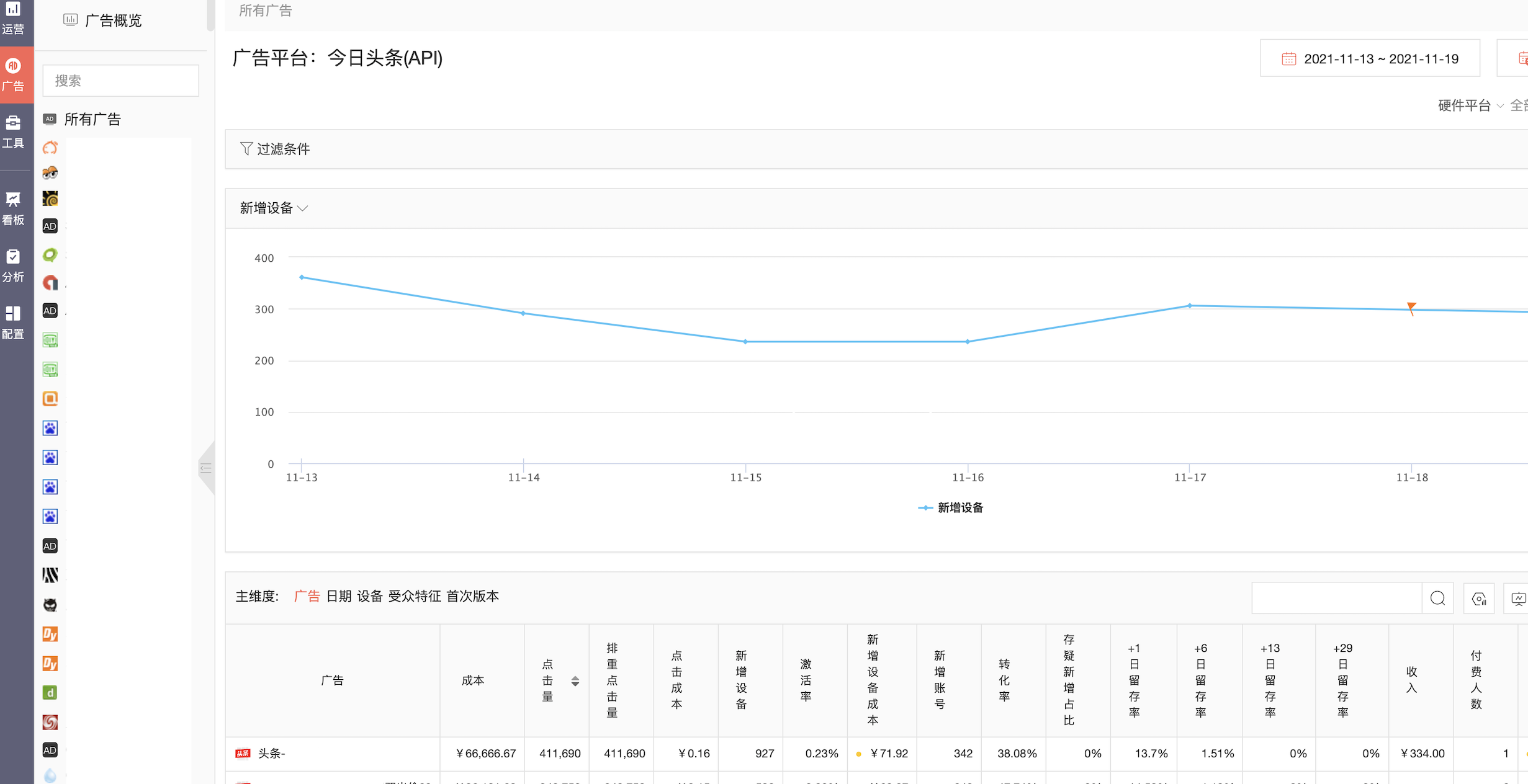
2. Ad Management
In this page you can: set up ads, cost management, attribution settings, and view deleted ads.
2.1 Ad Settings
You can add, edit, query and delete on advertising campaigns. As shown in the figure.
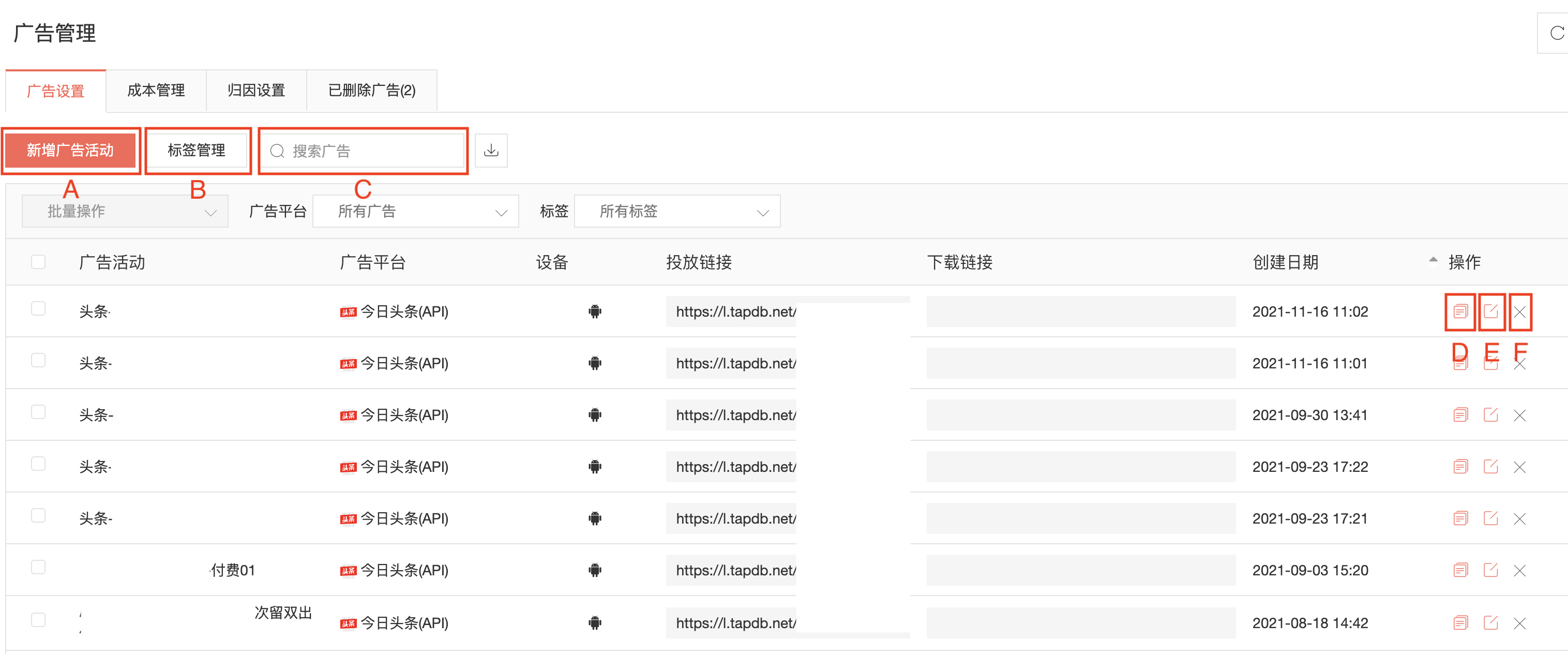
A: Add an ad
After clicking it you can create an ad, enter the ad name, select the ad platform to be placed, select the ad tag, and select the sub-dimension.
Click "Generate Placement Link" and the system will automatically generate the placement link.
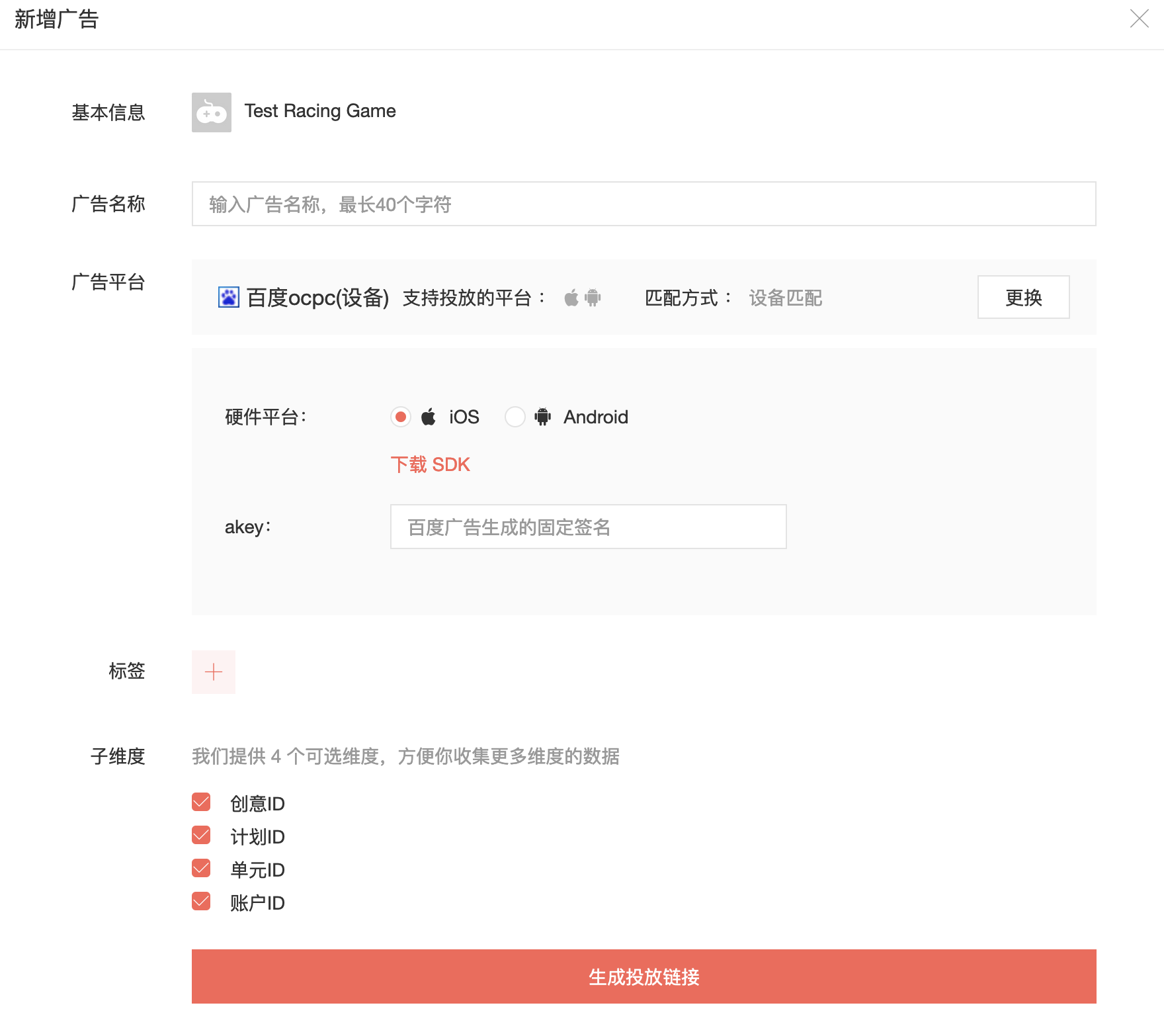
B: Tag Managemen t
Ad tags are notes and markers for each campaign, allowing you to quickly filter out campaigns that have certain characteristics. In tag management, you can view existing tags and tagged campaigns, create new tags, and delete unwanted tags.
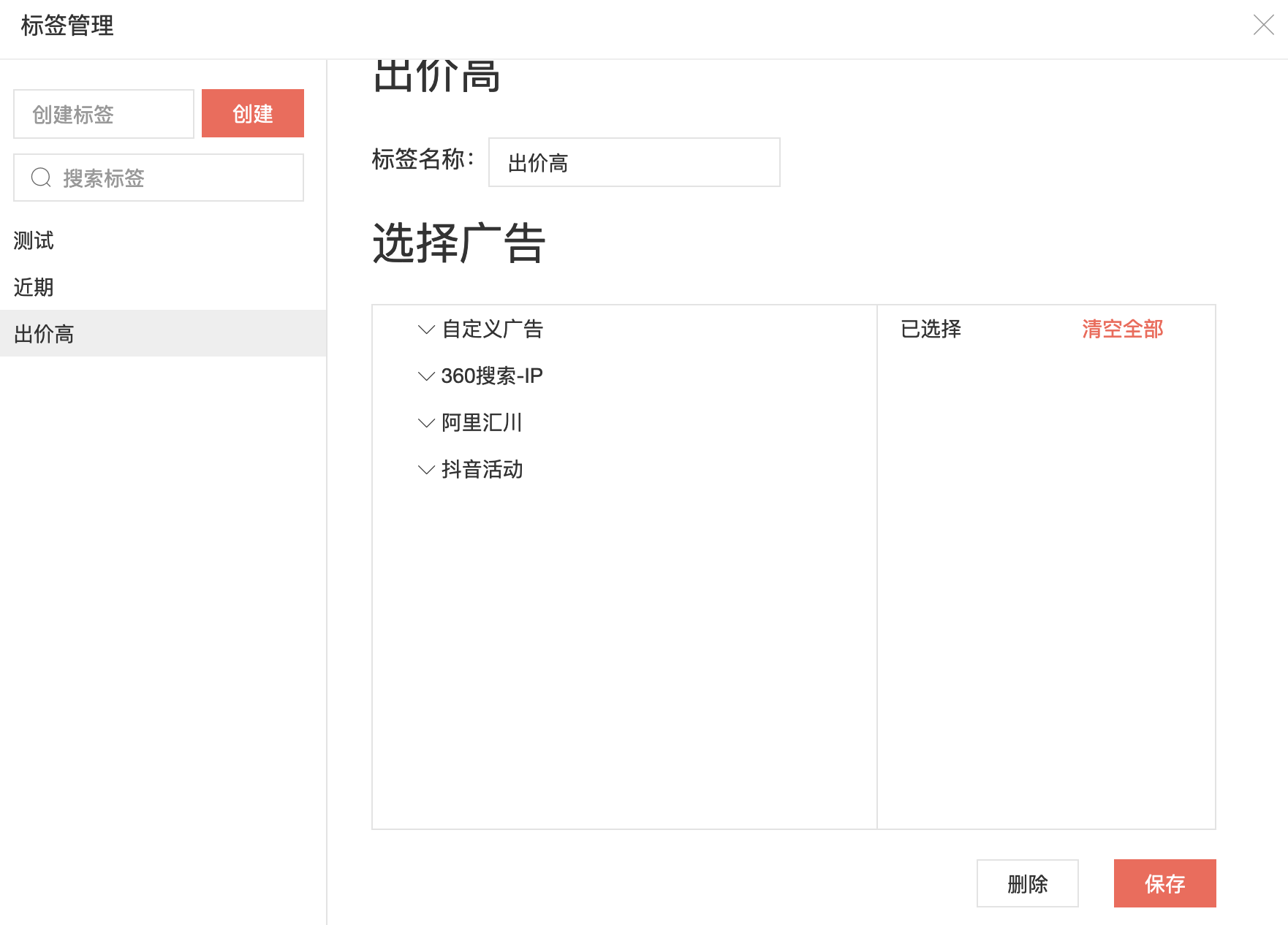
C: Search Ads
Enter a search term and you can search with the name of the ad campaign.
D: Create similar ads When you need to create multiple similar ads for monitoring at one time, you can click Create Similar Ads to mark each ad campaign.
E: Edit Ads
Make edits to the ad campaign.
F: Delete Ads
Deleted campaigns will be displayed on this page and you can restore the campaign. Ads deleted for more than 7 days will be automatically cleared.
2.2 Cost Management
On the Cost Management page you can see the daily cost of each campaign, and the cost-related metrics on the Ads Overview page will be calculated based on the data here. The prerequisite is that you have to enter the costs into the system first. You can enter the costs directly in the cost management screen, or you can click "Import Costs" to import costs in bulk as a template.
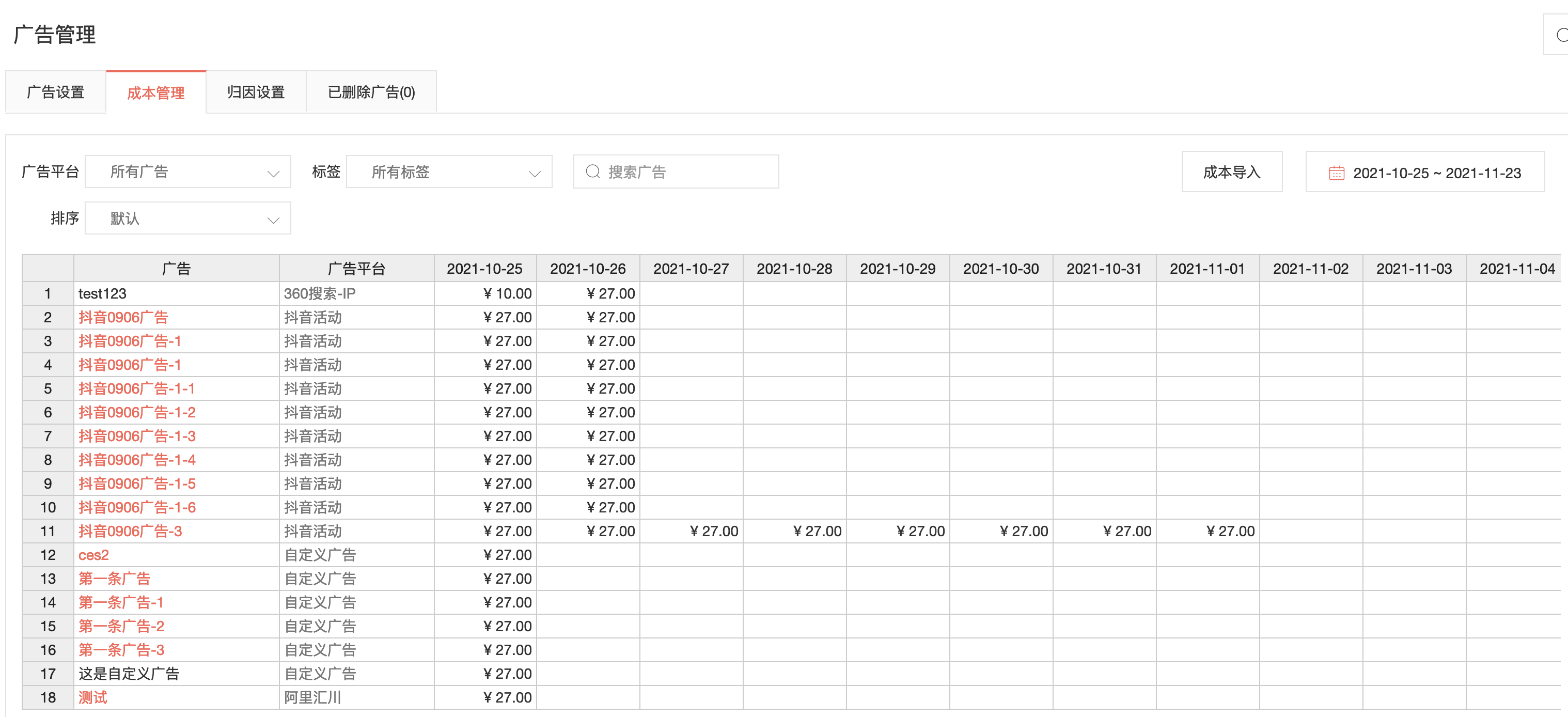
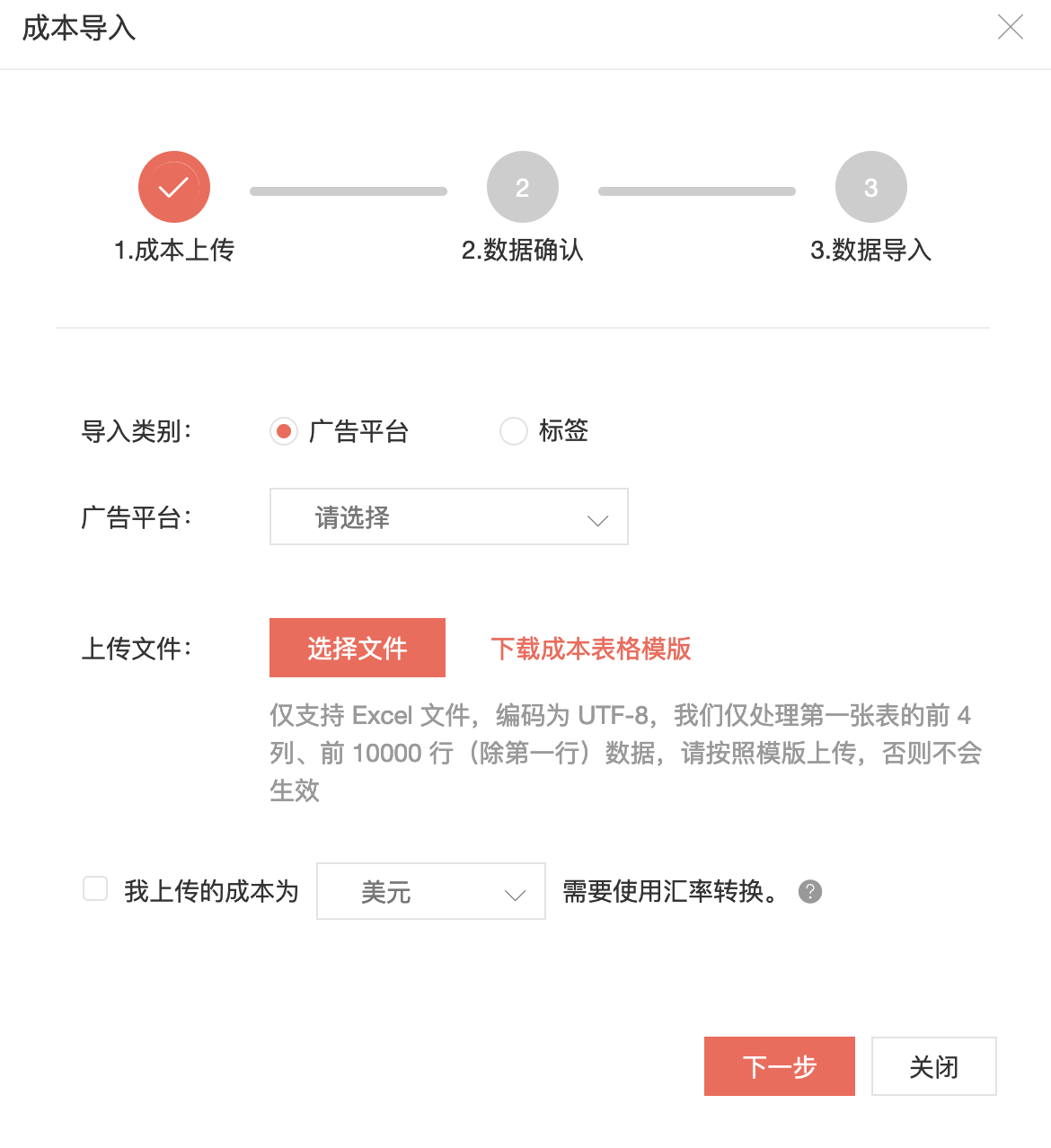
2.3 Attribution Setting
You can set the attribution "default window", and you can also set a separate attribution window for each platform. When no separate attribution window is set for the ad platform, the attribution window will follow the system window.
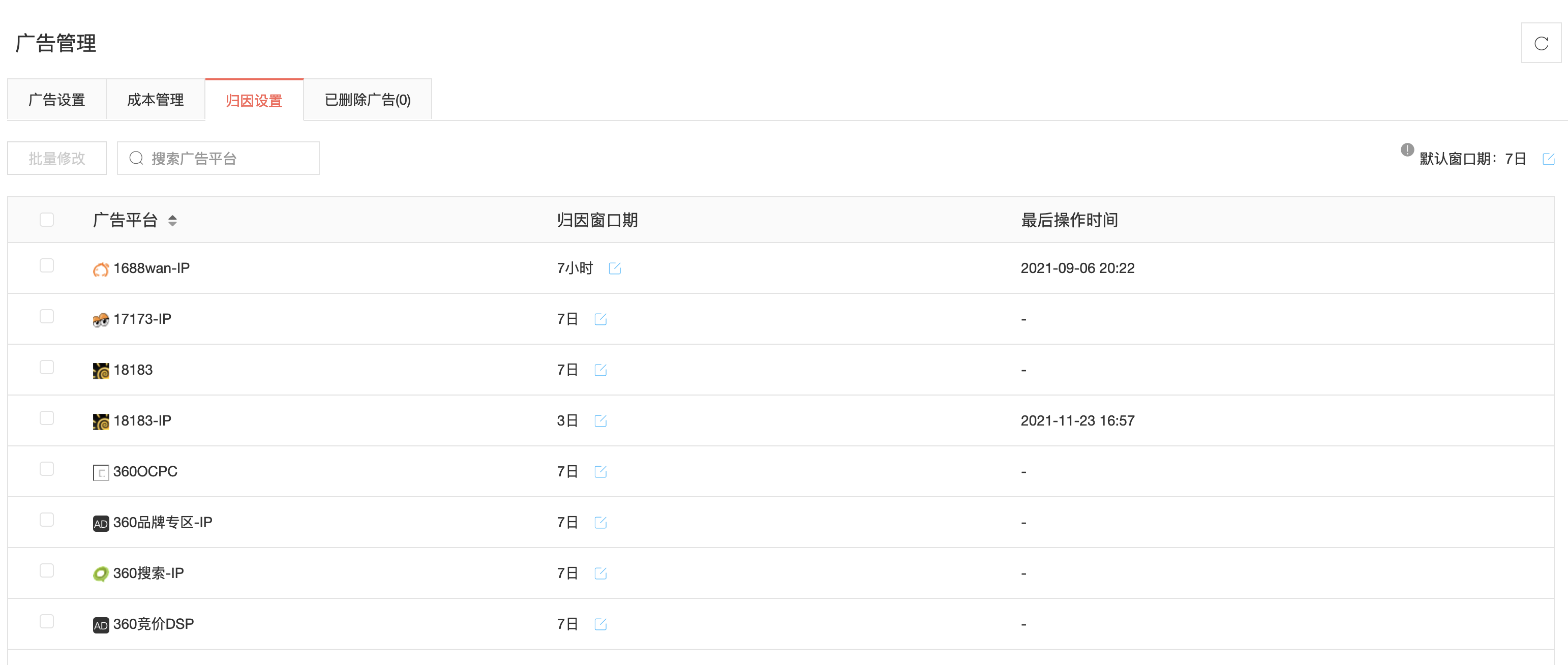
2.4 Deleted Ads
Check the deleted ad campaign and click "Restore" to restore Ads.
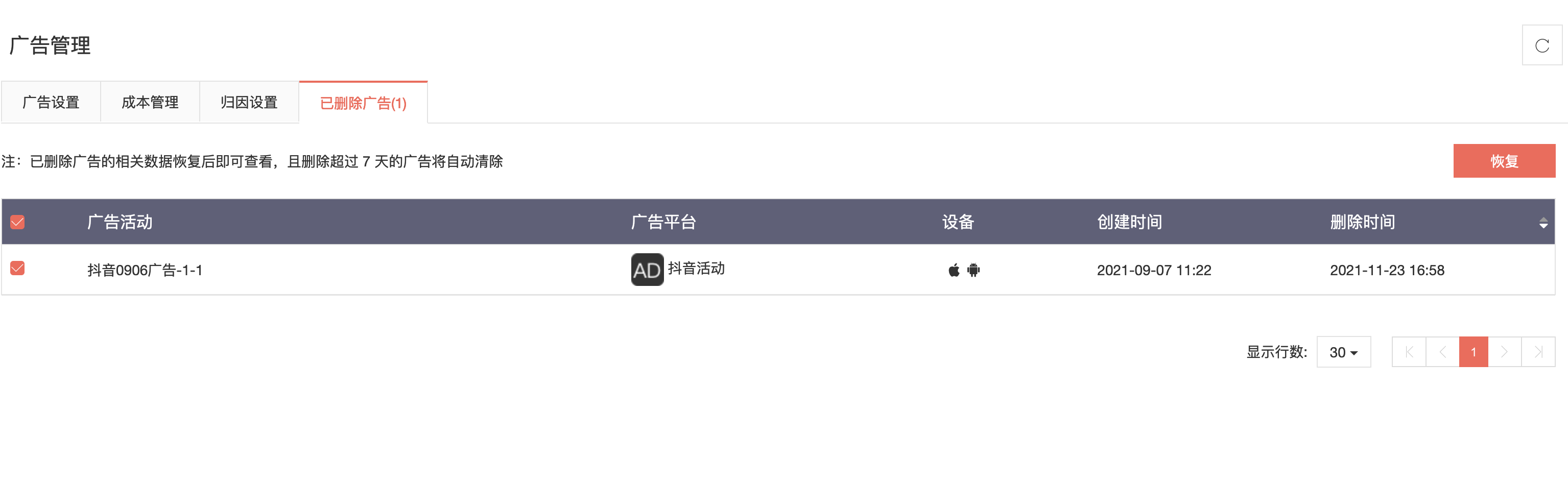
2.5 Tools - Create Link
In "Tools" - "Create Link", you can share ad data to others. You can choose to share to ordinary external members or advertising agencies:
- share to ordinary external members: external members can only query the ad data.
- share to ad agencies: agencies can query ad data and also support in creating and modifying ads and managing ad costs.