Authority Management
Add Member or Master Administrator
Super administrators have all the authorities as a provider and authorities for a specific game. Only super administrators can add new members to a game team or assign game management authorities.
Go to Authority Management >> Click on Add User >> Enter user’s nickname or TapTap ID >> Select ‘Members’ or ‘Master Administrator’ for Role Type.
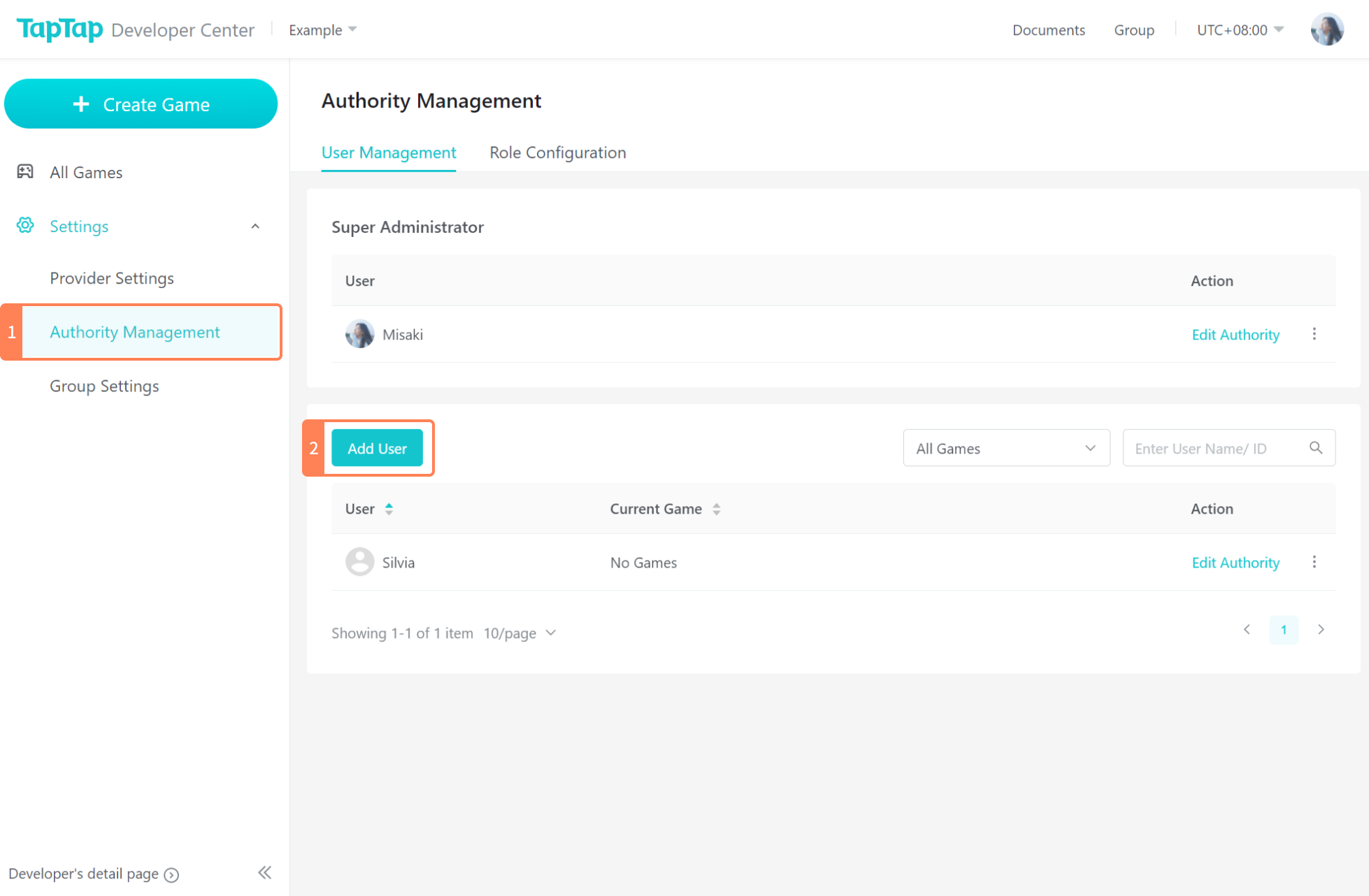
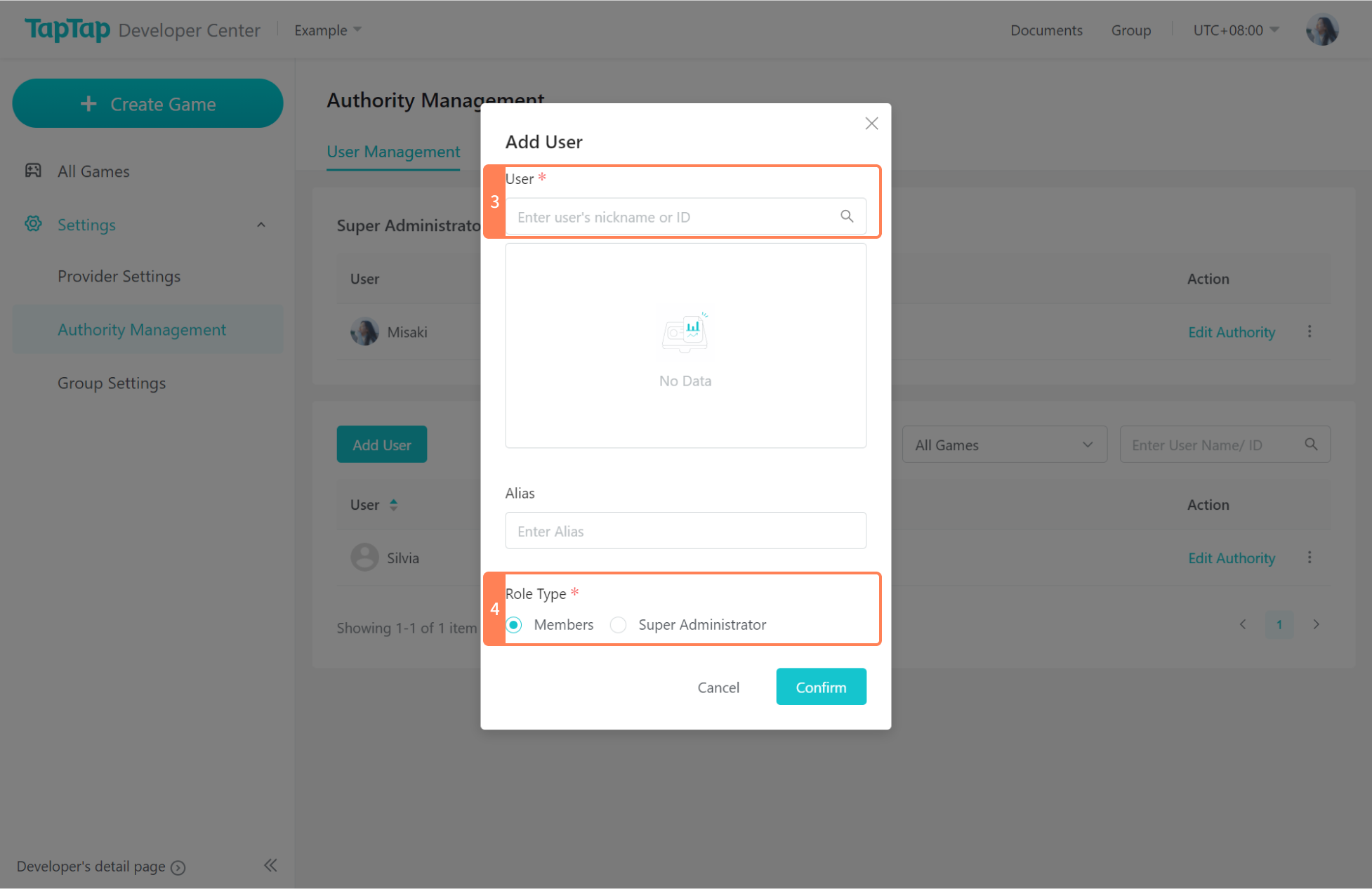
Role Configuration
View authority of default roles
In Authority Management >> Role Configuration, there is a set of default roles that are commonly used such as developer, publisher and the game’s administrator. The authorities of default roles can be found in ‘View Role’ and cannot be changed.
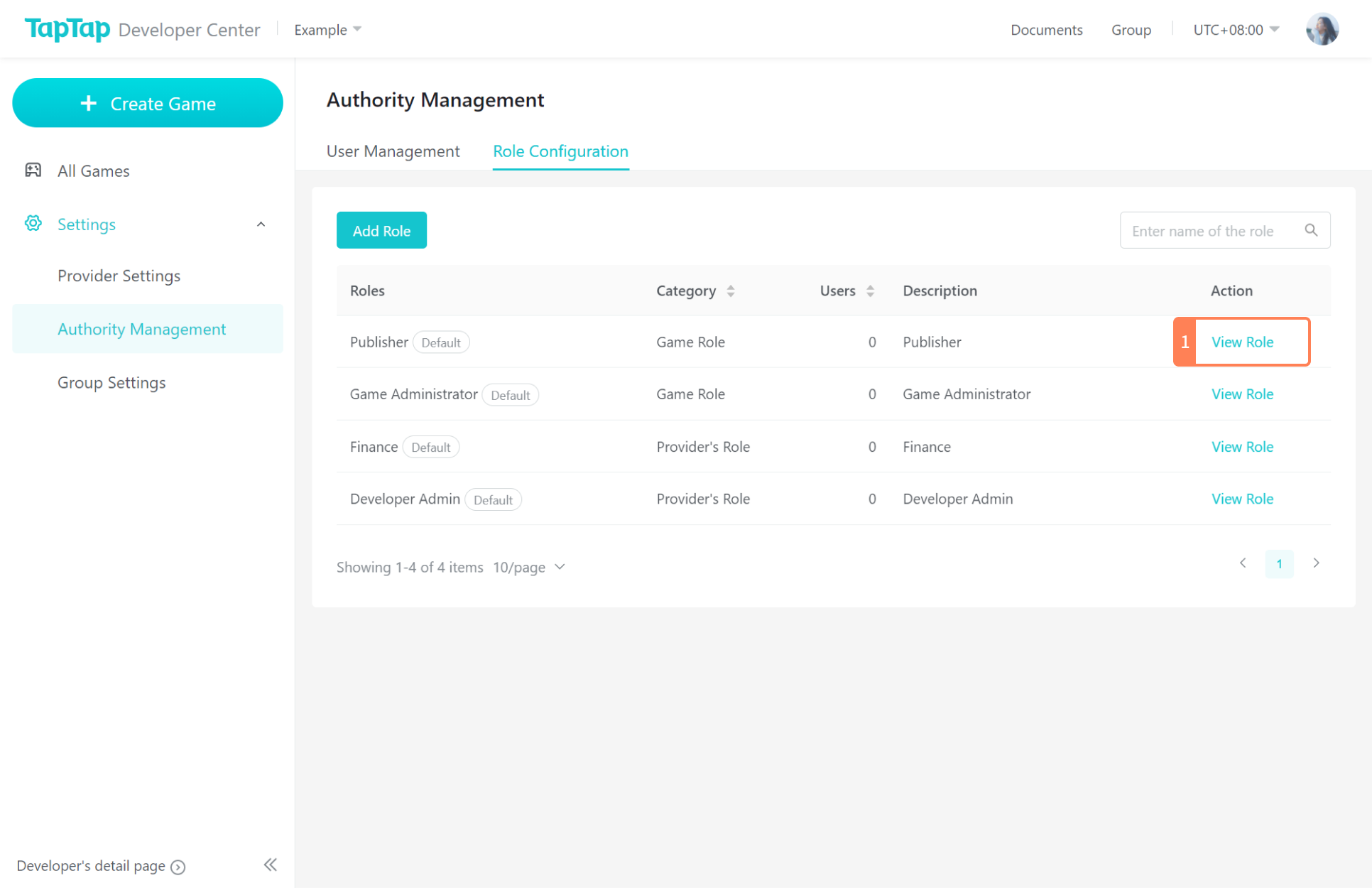
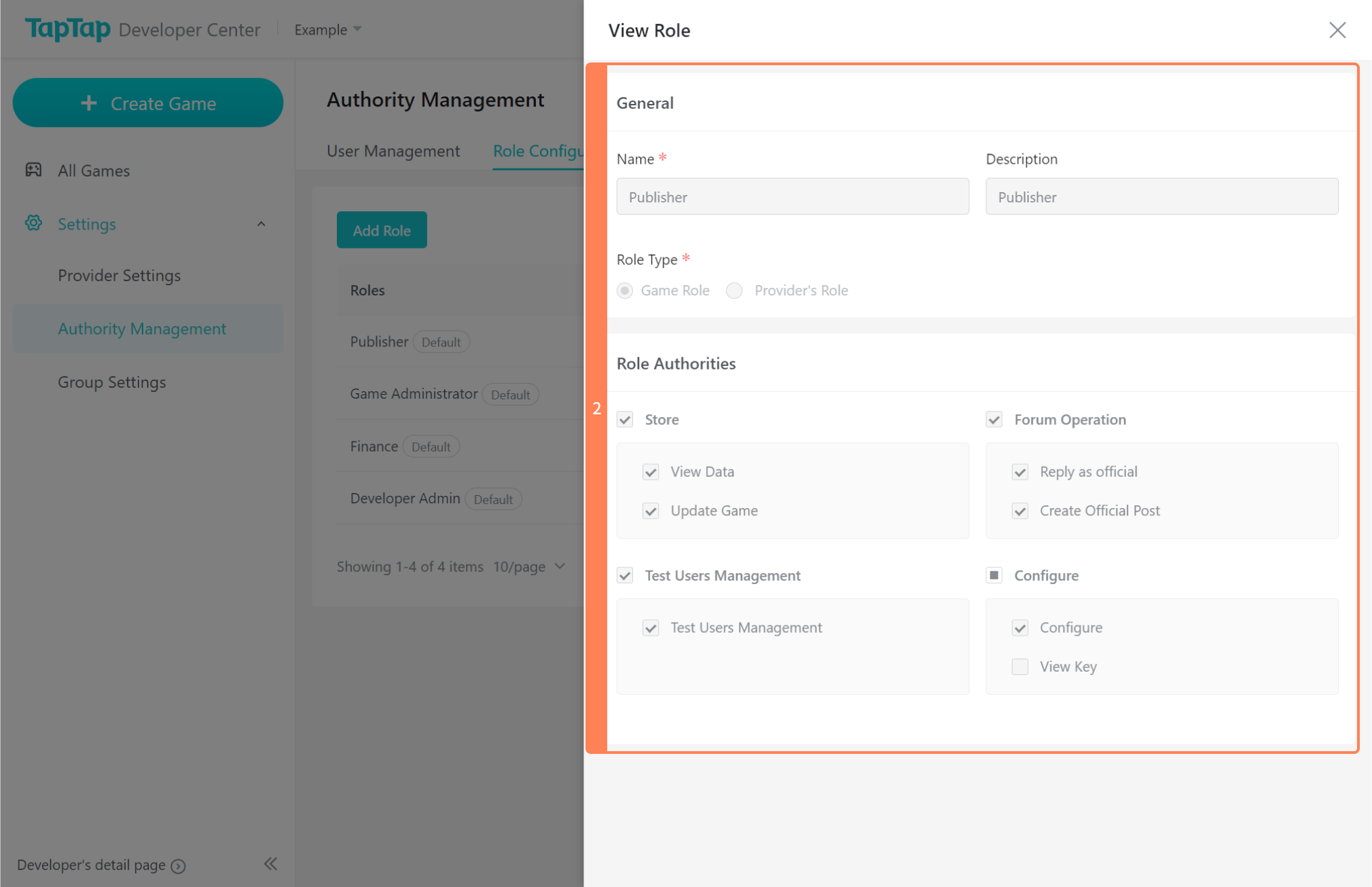
Add Roles
There might be some inconvenience in the actual work as the authority of default roles cannot be changed. In this case, go to Add Role and find two types of roles: the Game’s Role that deals with one specific game and the Provider’s Role that deals with multiple games of the same provider. After adding a new role, Master Administrator may name the role and select the authority according to the actual needs.
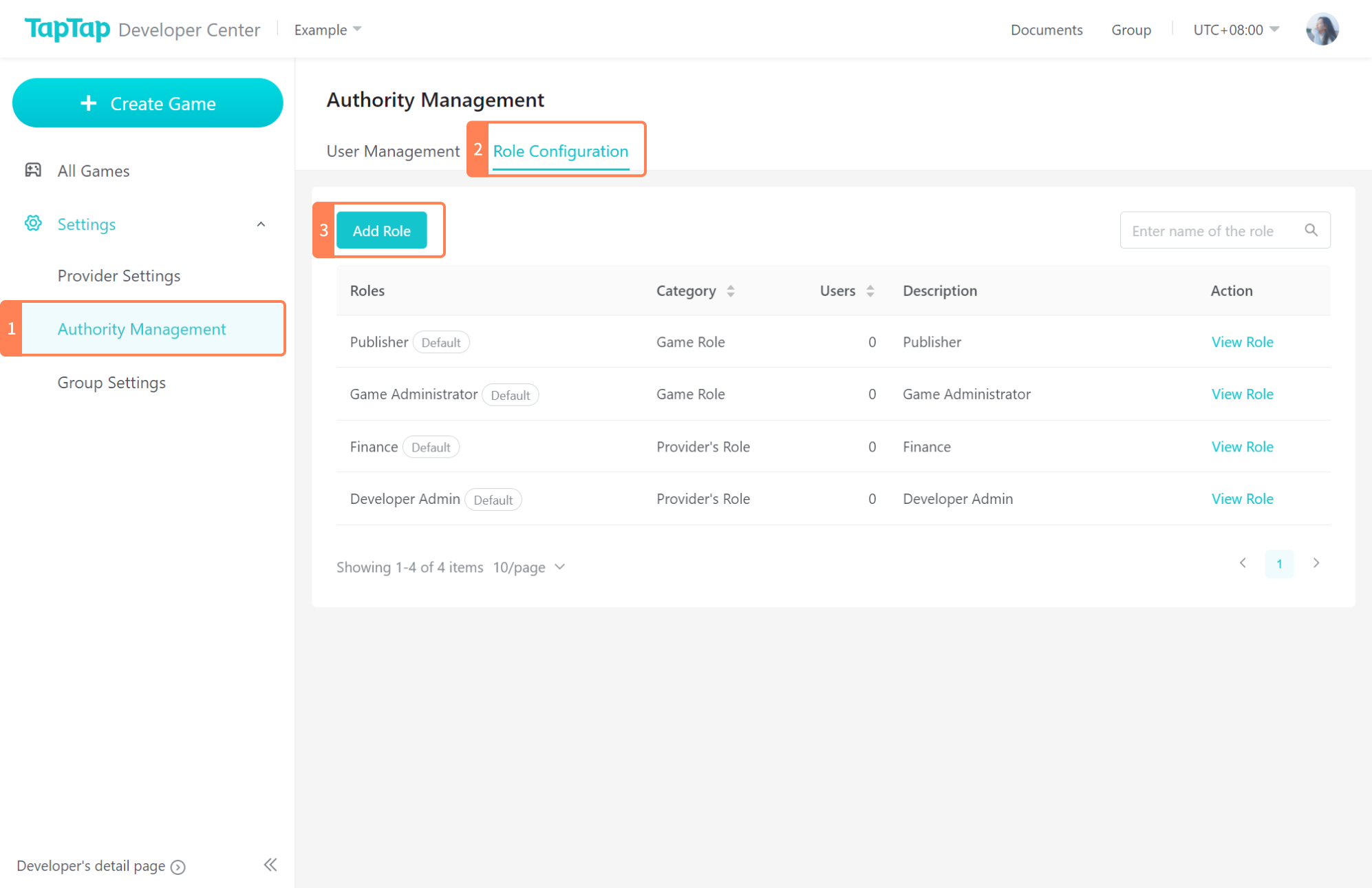
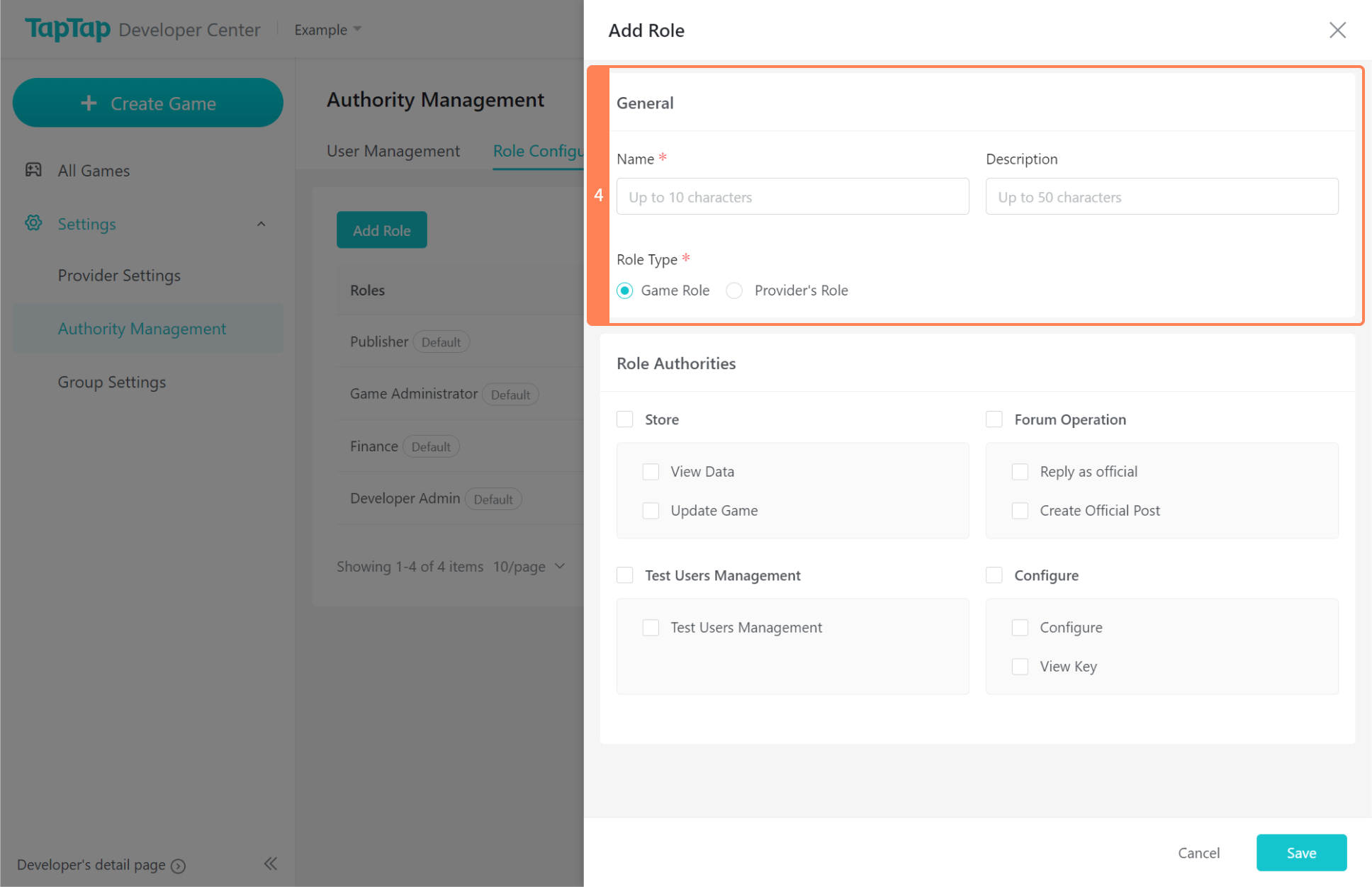
Role Configuration for Members
Provider’s Authority
A member can obtain the provider’s authorities when necessary. For example, while provider administrator may manage the release and update of the game, members of finance role may focus on the orders, settlement, and reconciliation, etc.
Go to Authority Management >> Select user >> Click on Edit Authority to set up this user’s authority.
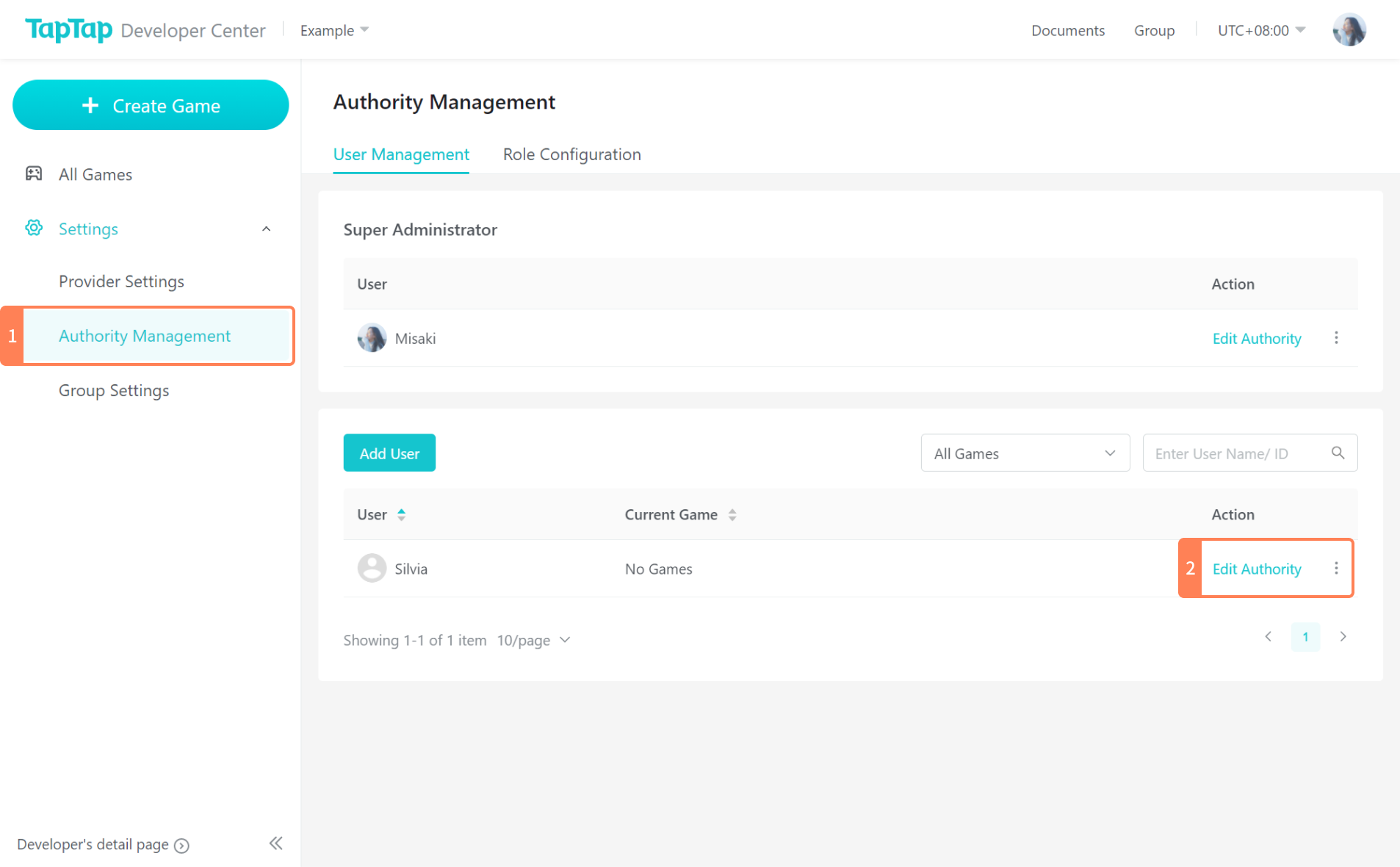
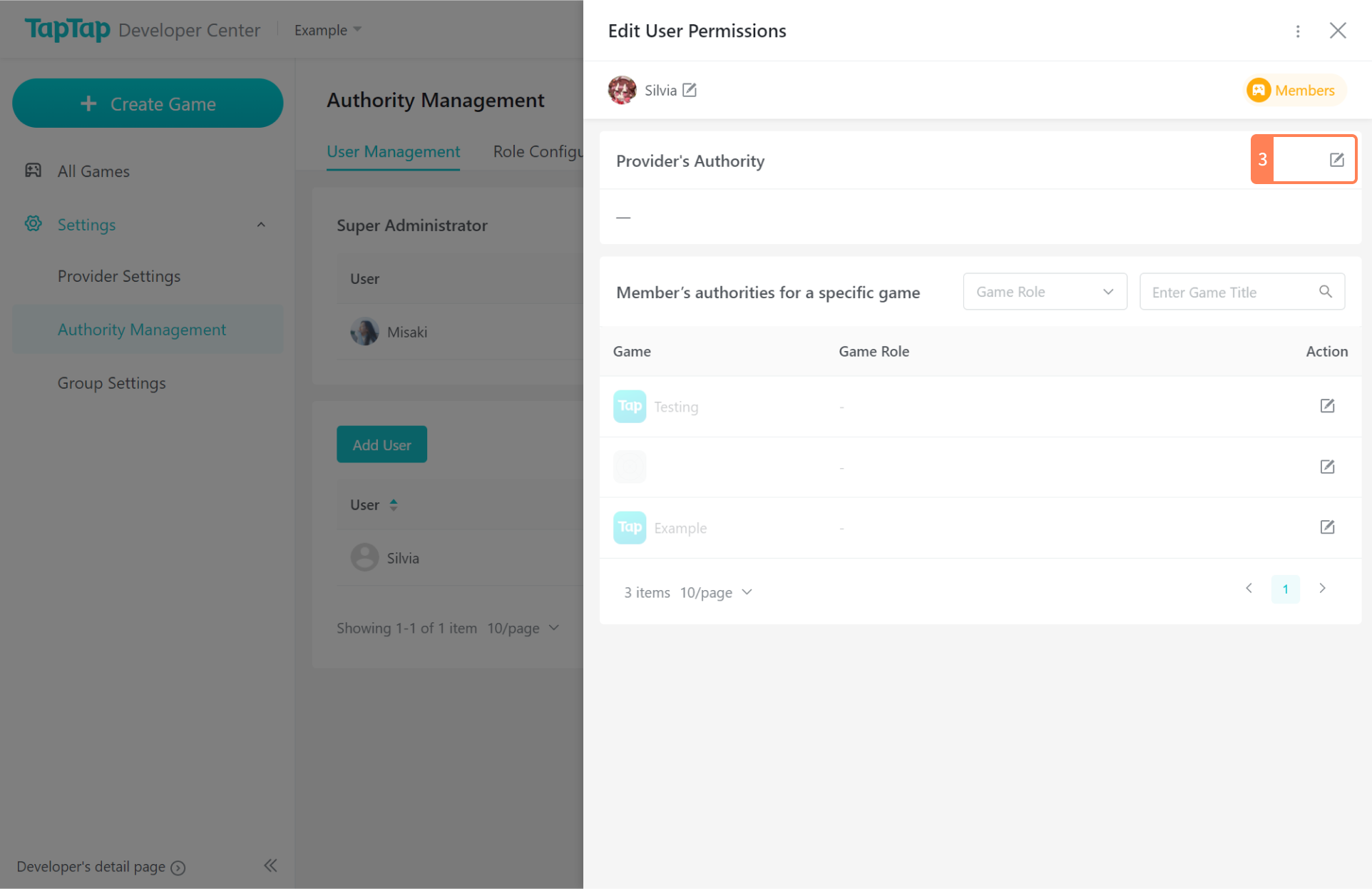
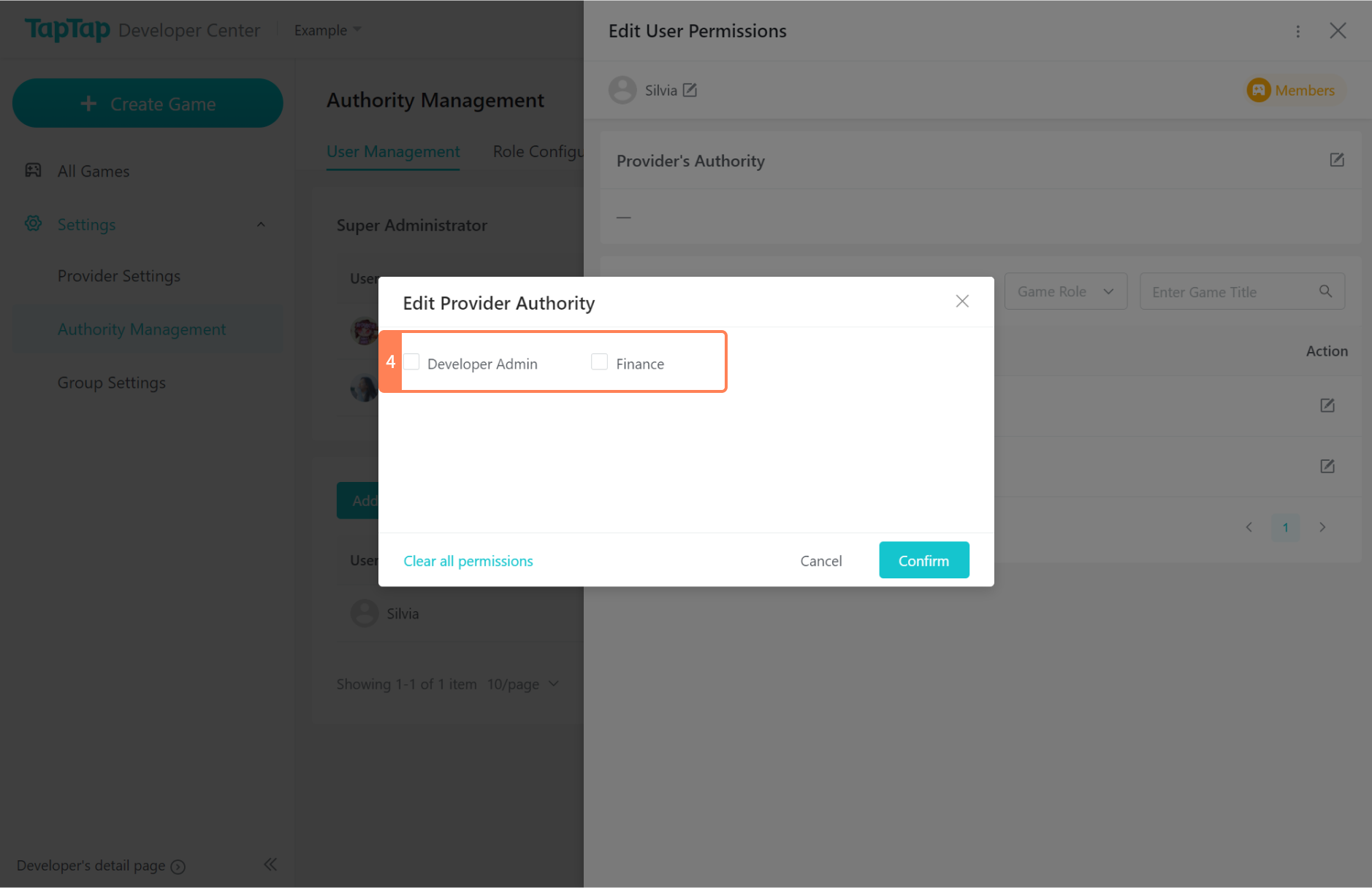
Member’s authorities for a specific game
The super administrator can assign the authorities for one or more games to the corresponding members at the same time.
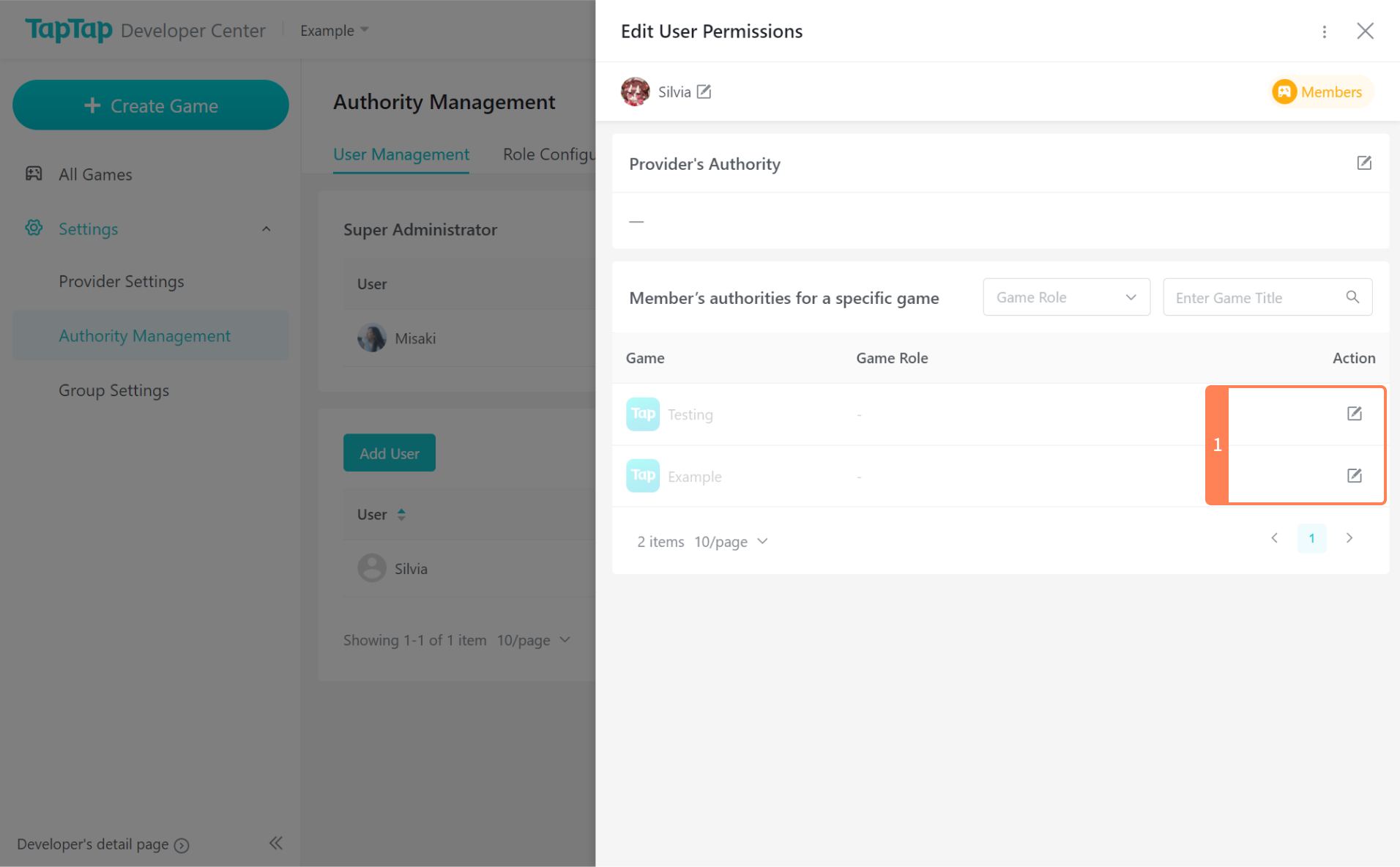
The authority of members for each game can be set separately.
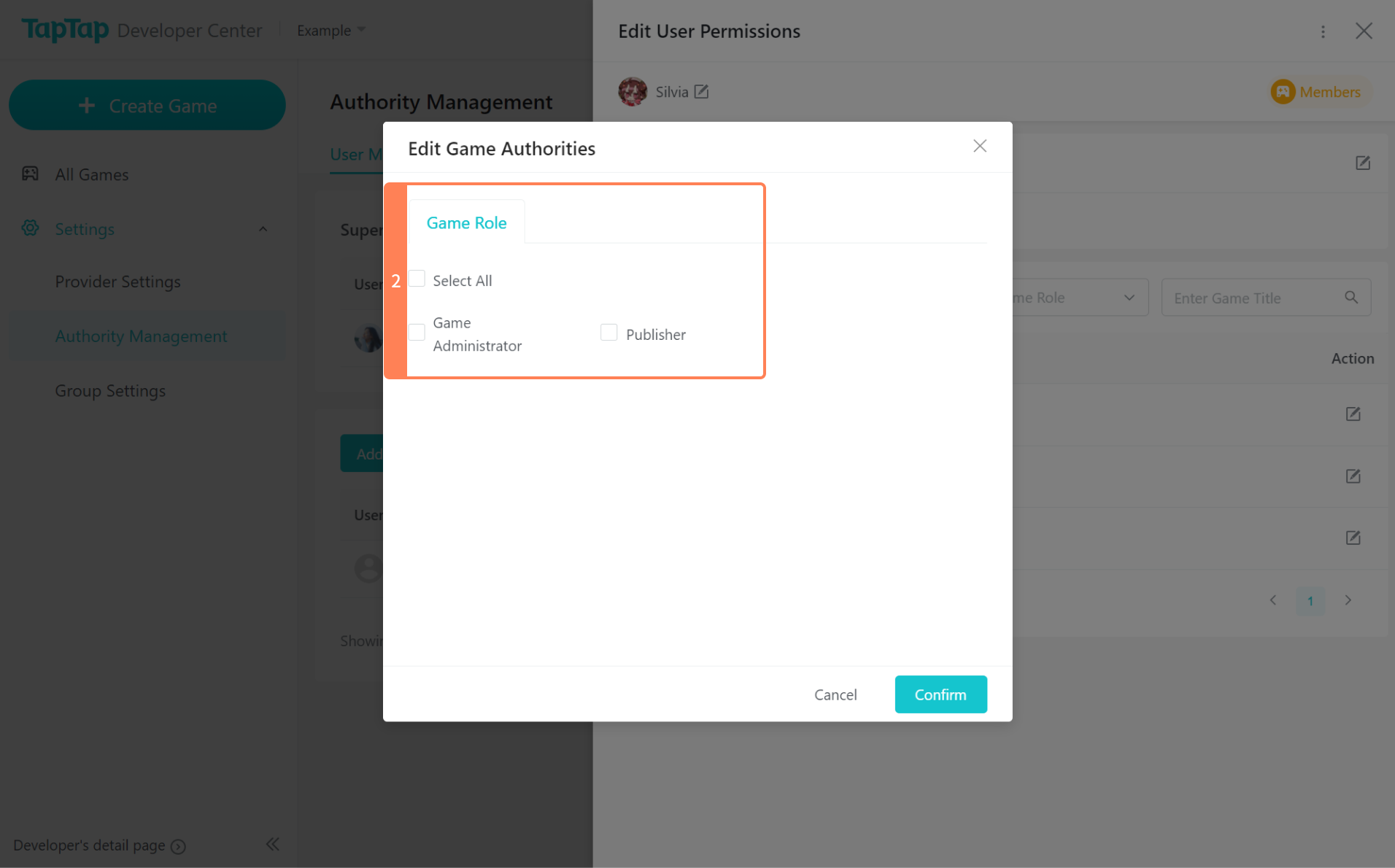
Delete Member
Go to Authority Management >> Find the user >> Click on  . A pop-up window will appear, where the user can be added as a Master Administrator or be deleted. Notice that only Super Administrator can make this action.
. A pop-up window will appear, where the user can be added as a Master Administrator or be deleted. Notice that only Super Administrator can make this action.
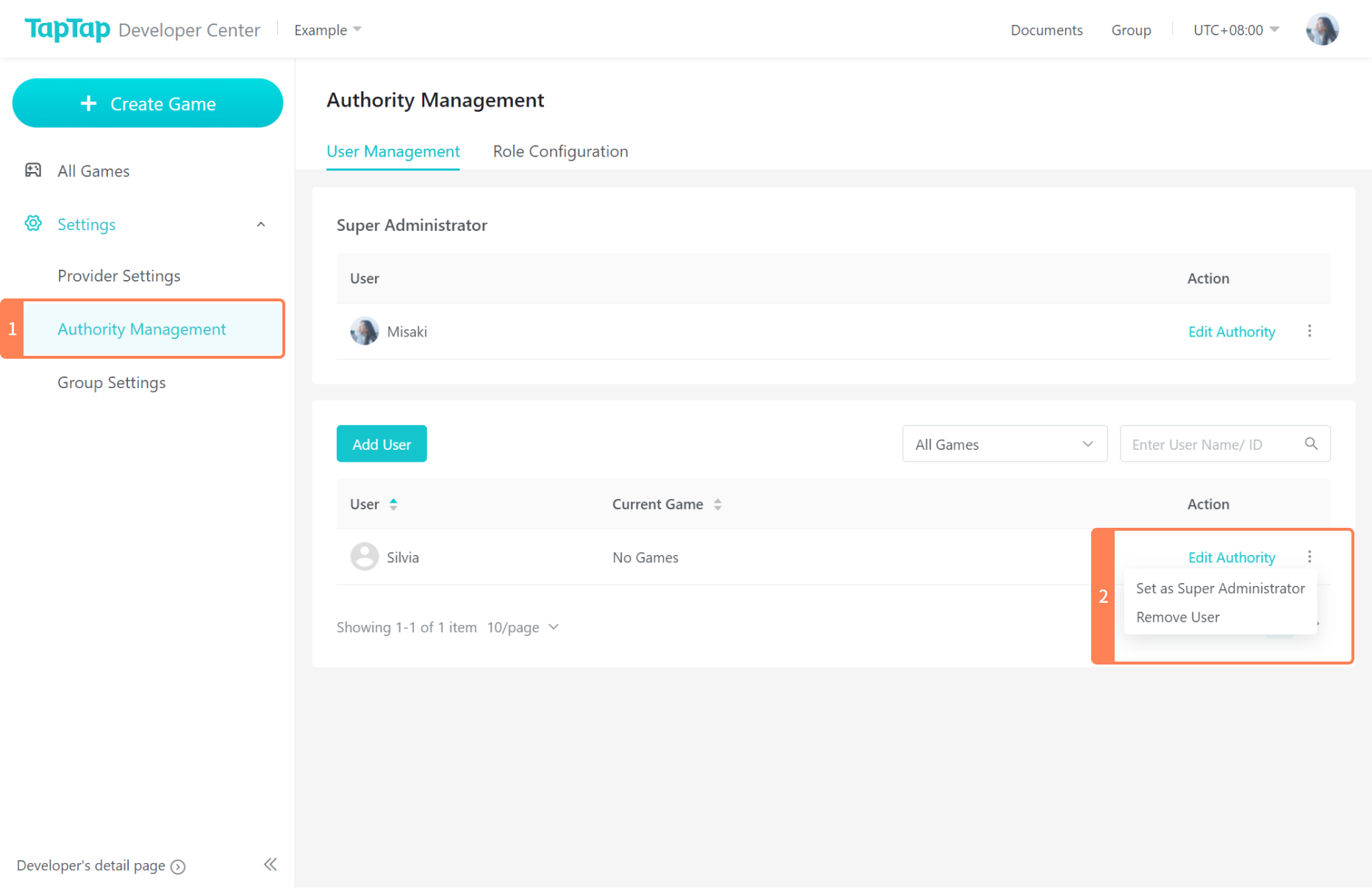
Master Administrator of the forum (Group)
Add Master Administrator
The master administrator of the Game’s Group has the highest management authority. Each game can be linked to one master administrator of the Group. You can link it by going to Group Settings >> Click on Tap.io to link with a user
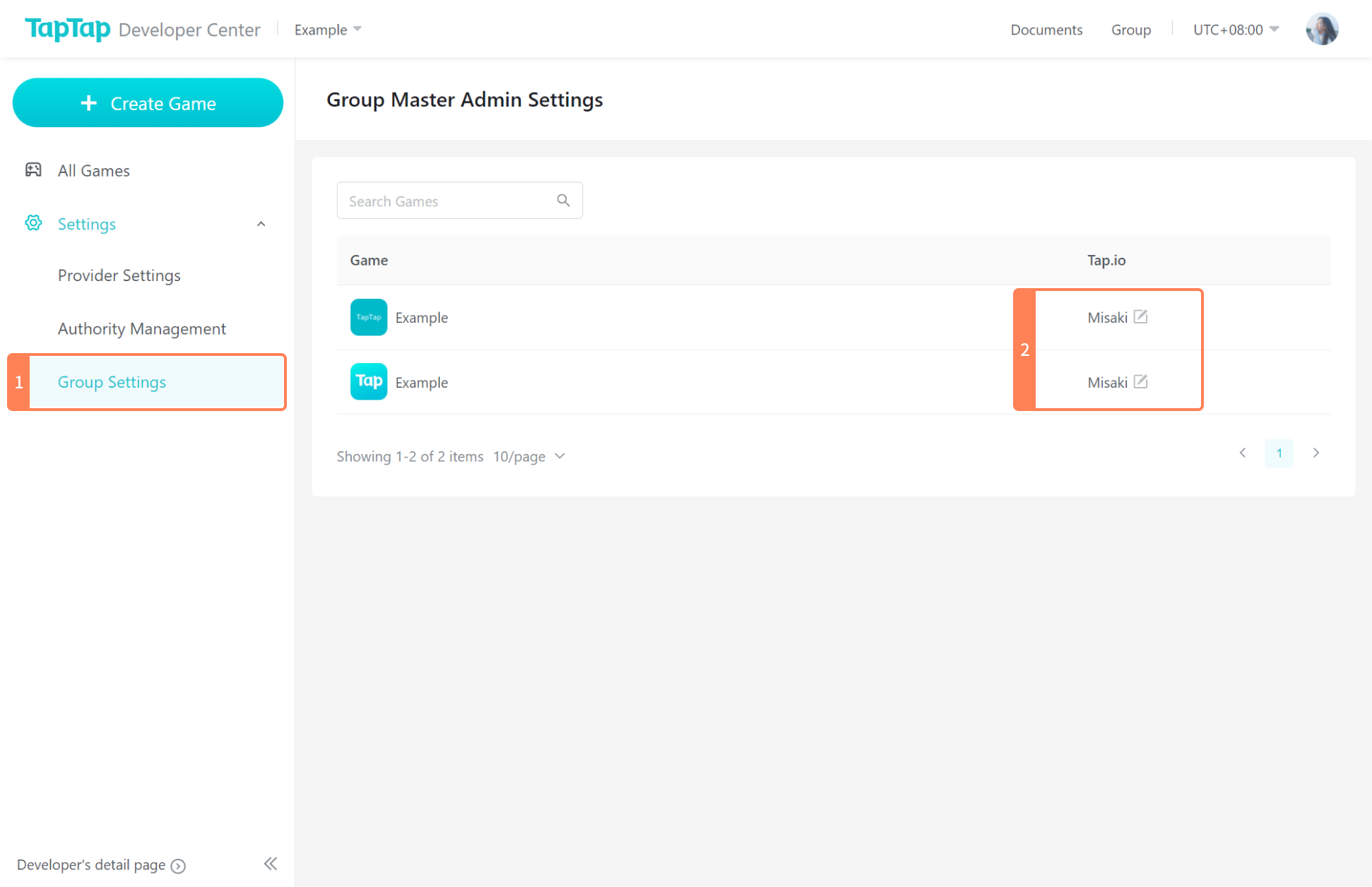
Access Group Management Page
After you have set up the Master Administrator of the Group, you can go to the game page >> click on the Group tab and click on Show All on the upper right corner to access the Group’s management features.
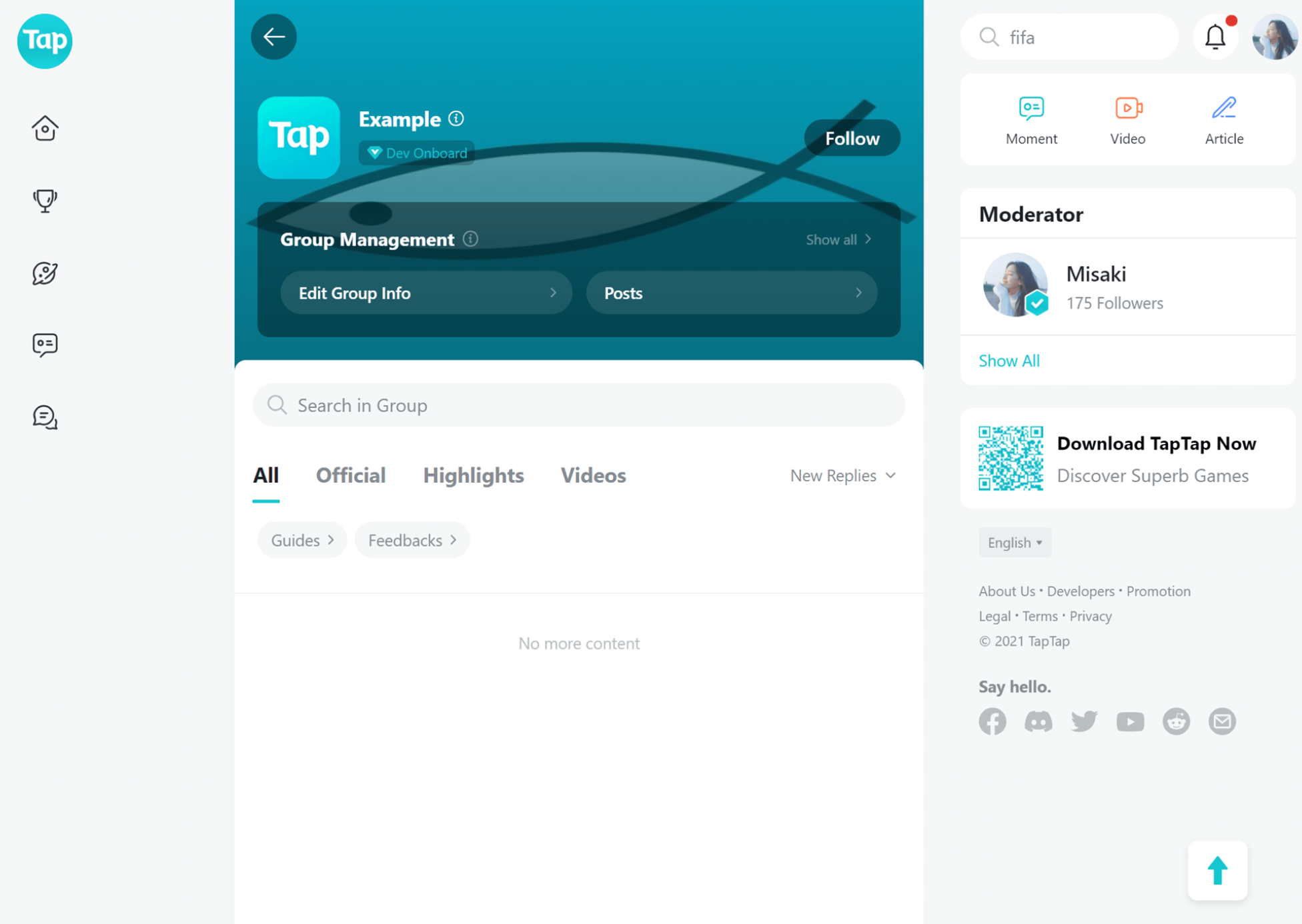
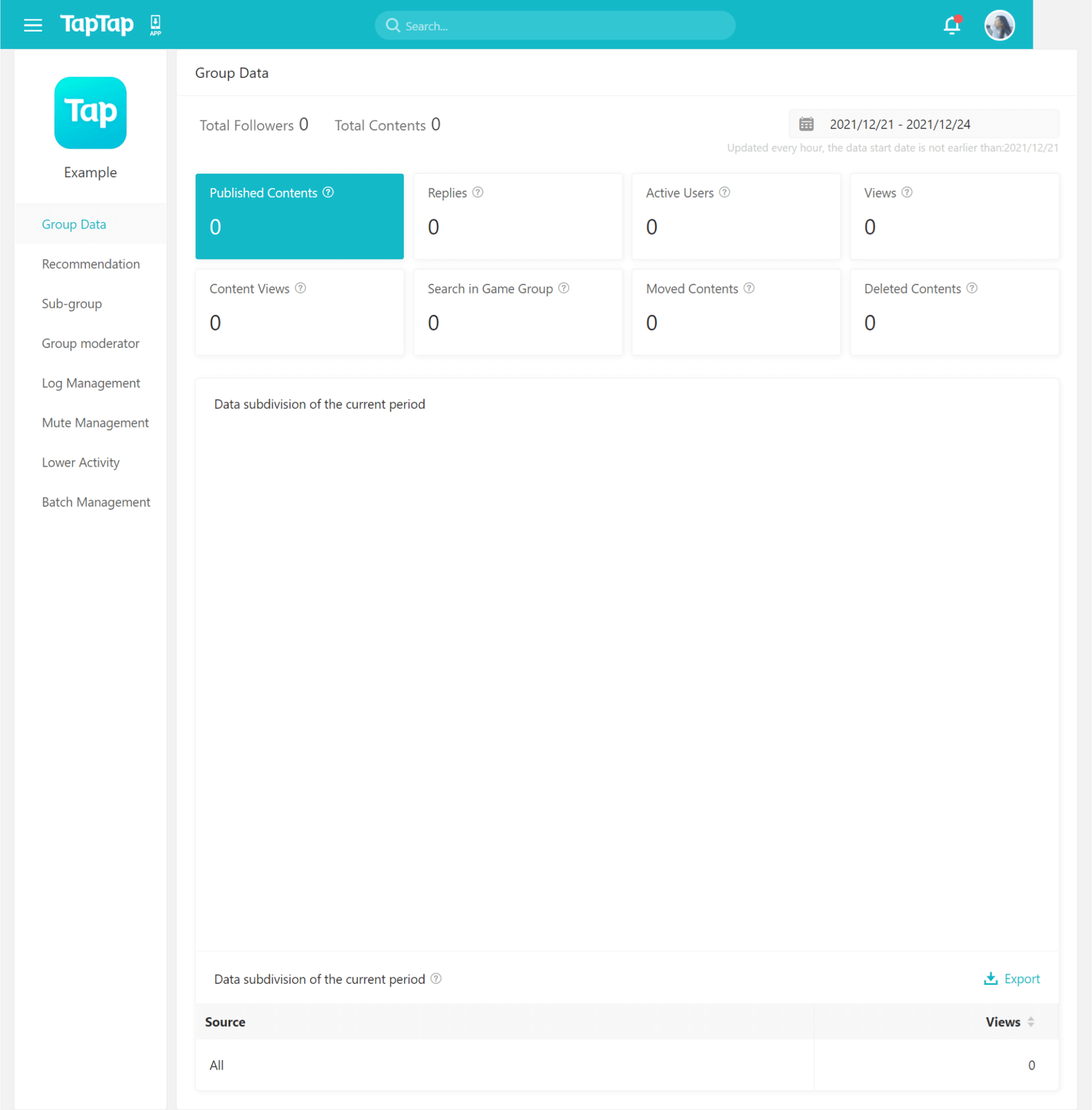
Q&A
1. Can the Super Administrator be changed? Is it possible to set up a new Super Administrator?
Yes.
Send your request to [email protected]. Please describe your needs and provide a valid proof that you are the developer of this game, or you have the right to make such change.
Template
Subject:
Unlink TapTap Super Admin - XXX (provider title)
The title or the link to the page of the provider that needs to change the Super Administrator:
Proof that you are the developer of this game, such as a scanned copy of the Business License or other documents (this can be included in the attachment).
Briefly explain why you need to make this change:
Contact of the applicant:
Our staff will contact you within 2 business days after receiving your email. Please check your inbox regularly.
After the original Master Administrator is deleted, you can submit the developer application in the name of the same provider. Once your application is approved, you will become the new Super Administrator of this provider account by default.
Can I change the linked email?
Yes.
Please make sure that the new email address has not been linked with any TapTap account. Please send your request to [email protected] with proof that you or your organization is the owner of this account.
Template
Subject
Change Linked Email - XXX (title of provider/game)
TapTap ID whose linked email needs to be changed:
Old email address (can be empty):
New email address:
Briefly explain the reason for this change:
Proof of you as the developer:
After receiving your email, our staff will forward your application to the relevant team, which will process within 2 business days. Once the process is completed, you will be able to receive verification codes with the new email address.