Create And Release Games
Once your created TapTap developer account has been approved, you can create and publish your games in the Developer Center.
Create Game
Go to Developer Center >> Click on Create Game on the left >> Fill in the required information of the game to create the game.
- When creating a game page, the system will automatically generate a version name (for example: V-20220818) based ont the date created. The version name will be used to track the review status of this version.
- After the game is created for the first time, the status of the game will be 'Not Released'. To release the game, you will need to submit it for review.
- You can only create up to 10 games that are to be released.
- To delete a game that you have created, you may go to All Games and find
 in the right
in the right
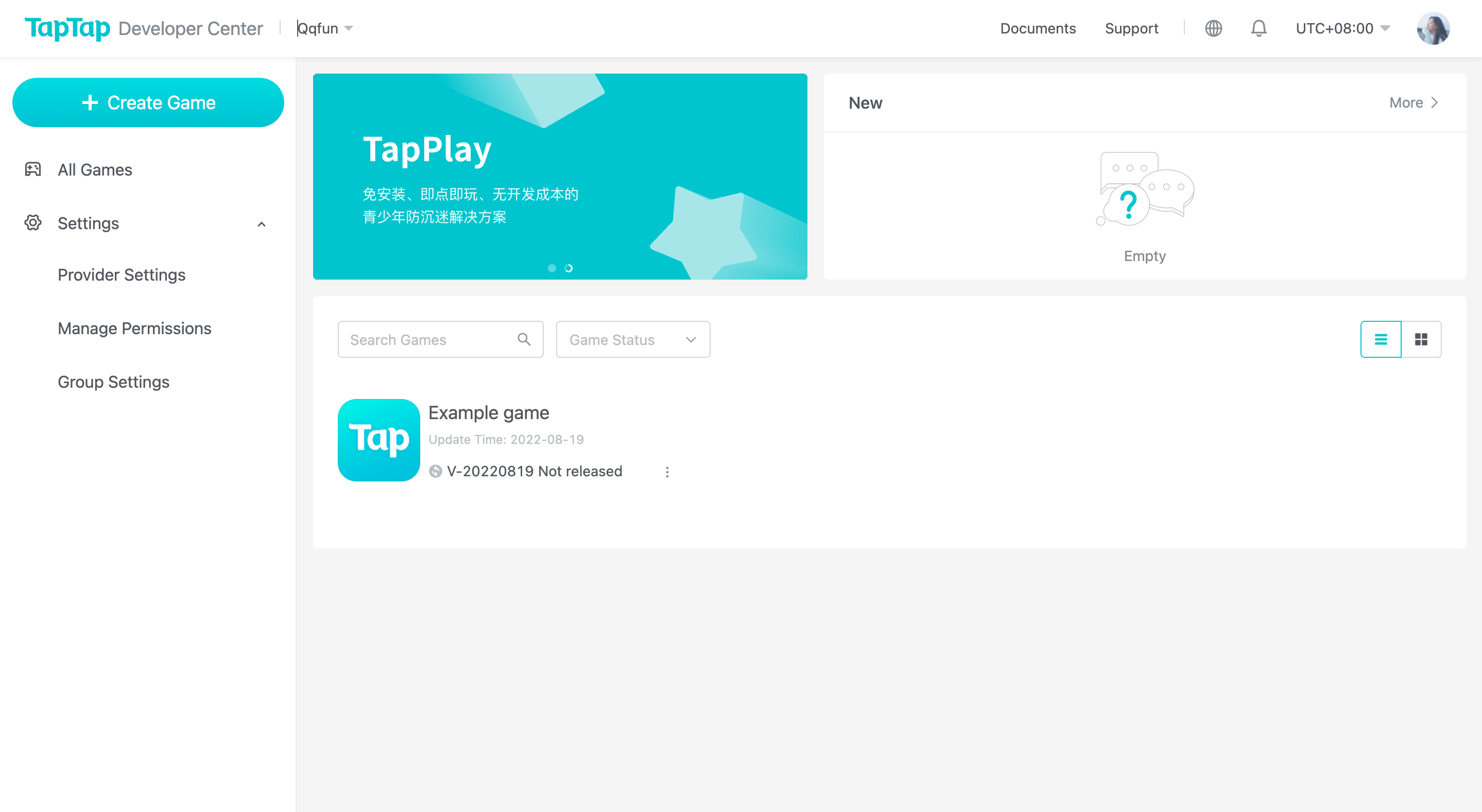
Example

After the game is created, you can view all created games in All Games page, and click ont the game title to view details.
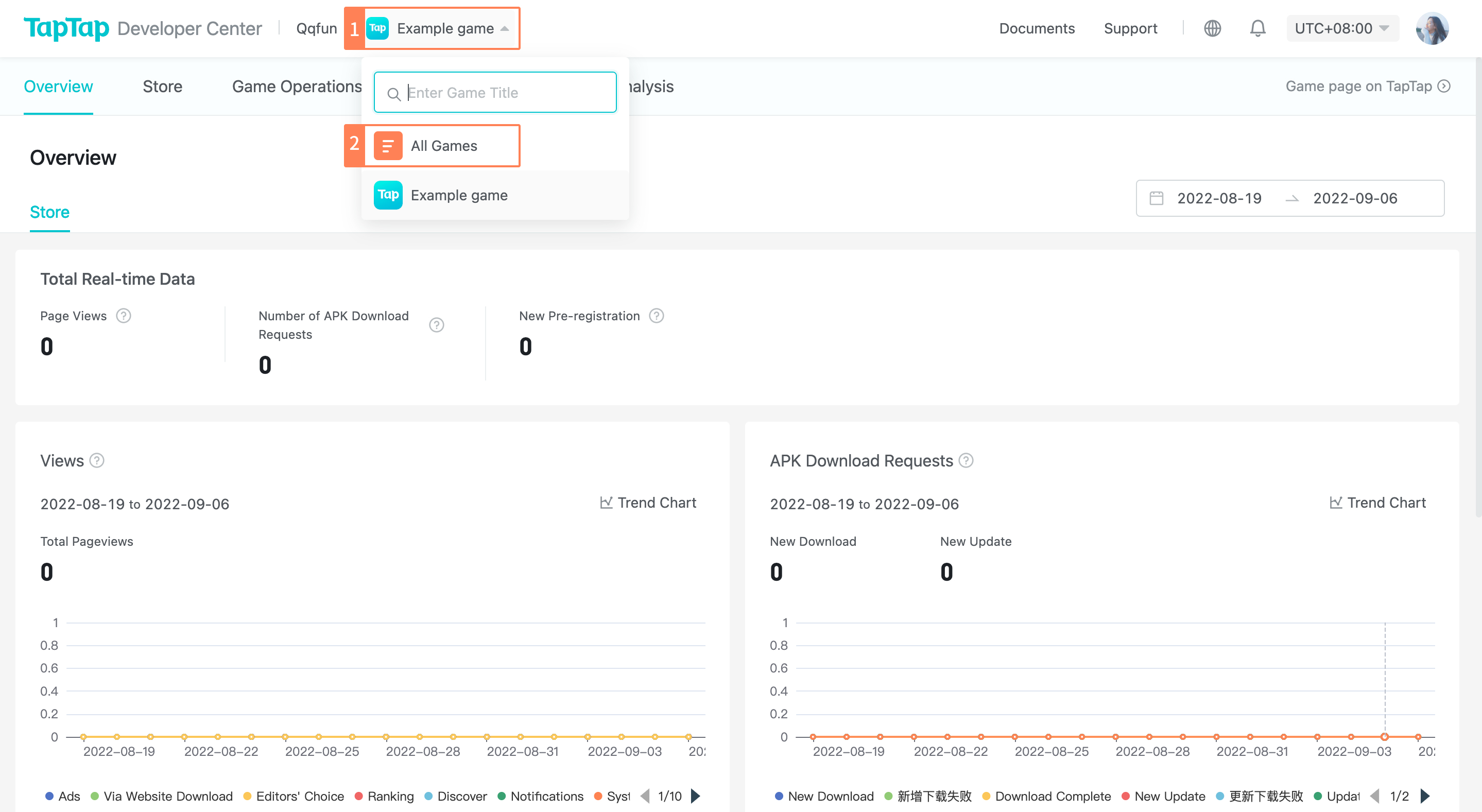
Release Game
Go to game >> Fill in Store Information >> Submit it for review. After approved, the game page will be av ailable to players on TapTap.
Select Region And Status
If you need to specify the regions for the release, you can add the region in the game's Region and Status section, and your game will only be available for download or pre-registration in the selected regions.
For unlisted regions, the page will show the basic information of the game such as the title, the provider and the banner on top. Playes will only be able to follow the game.
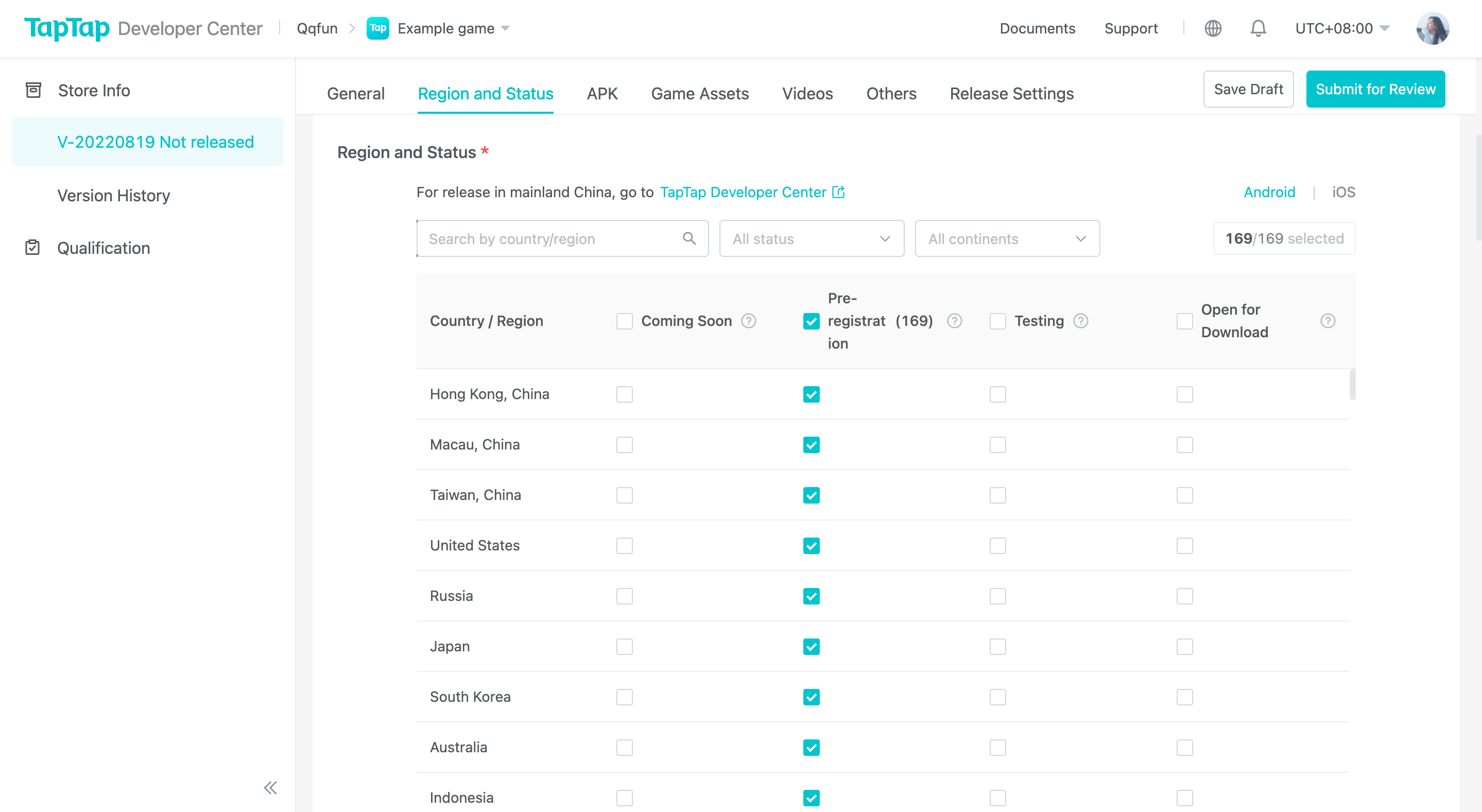
TapTap Interntional does not have a strict concept of regions. We want to create an app for users from all over the world to come and enjoy the games. When you are promoting your game, we recommend you to make your game available for pre-registration globally so it has more exposure and popularity.
Set Up Language Options
You can add language options in Store Info >> Game Assets, so your game can be enjoyed by a wider audience.
- English is required if you are going to release your game globally.
- If your game is going to be released to a specific country、region, it is recommeded that you add English and the official language of the region.
For example, if the game is released to Korea, you can add 'English' and 'Korean' assets.
Languages currently supported are: Traditional Chinese, English, Japanese, Korean, Indonesian, Thai, Portuguese, Vietnamese, Hindi, Malay, Spanish, French, German, Russian.
You can add multilingual assets according to your needs.
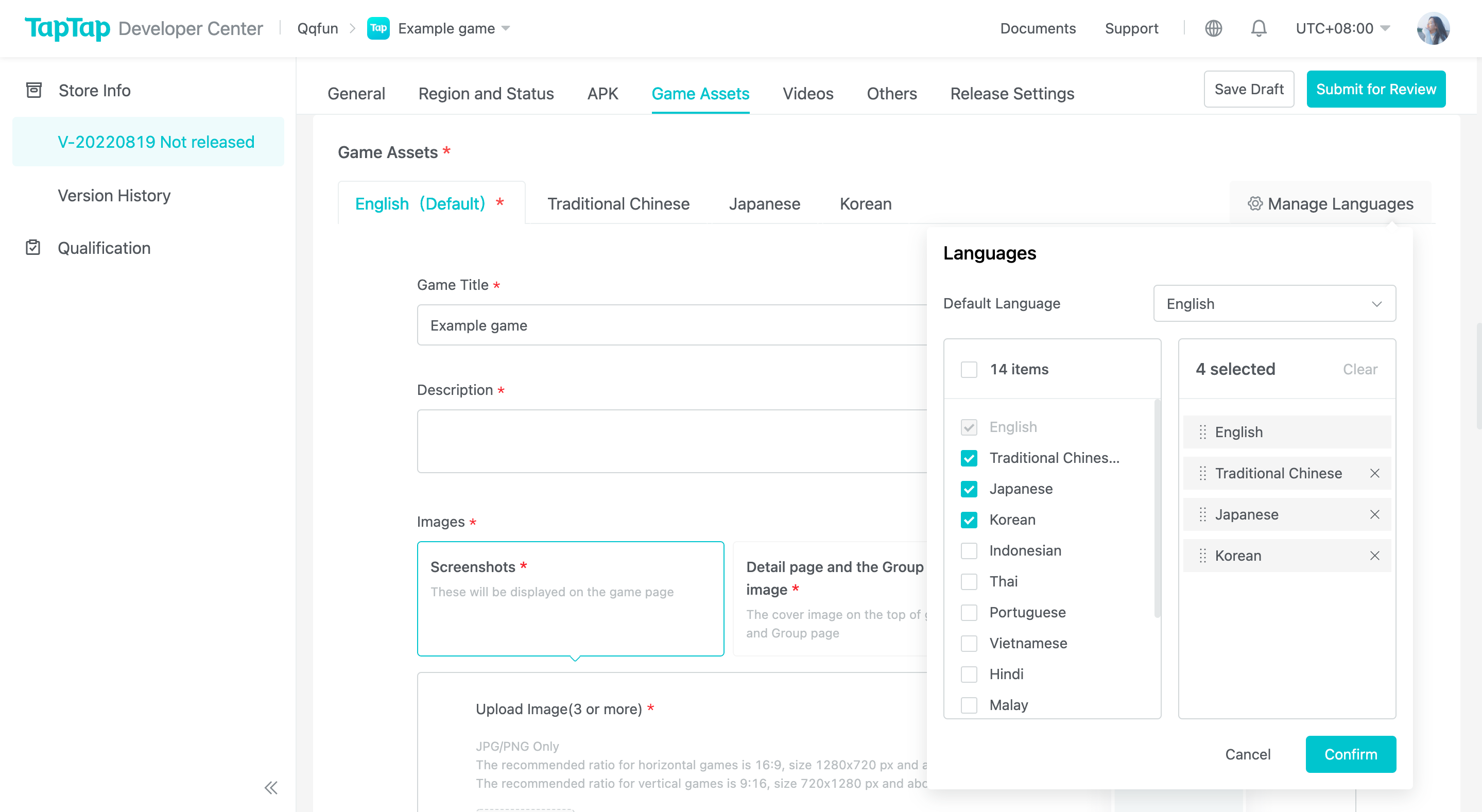
Add/Remove Languages
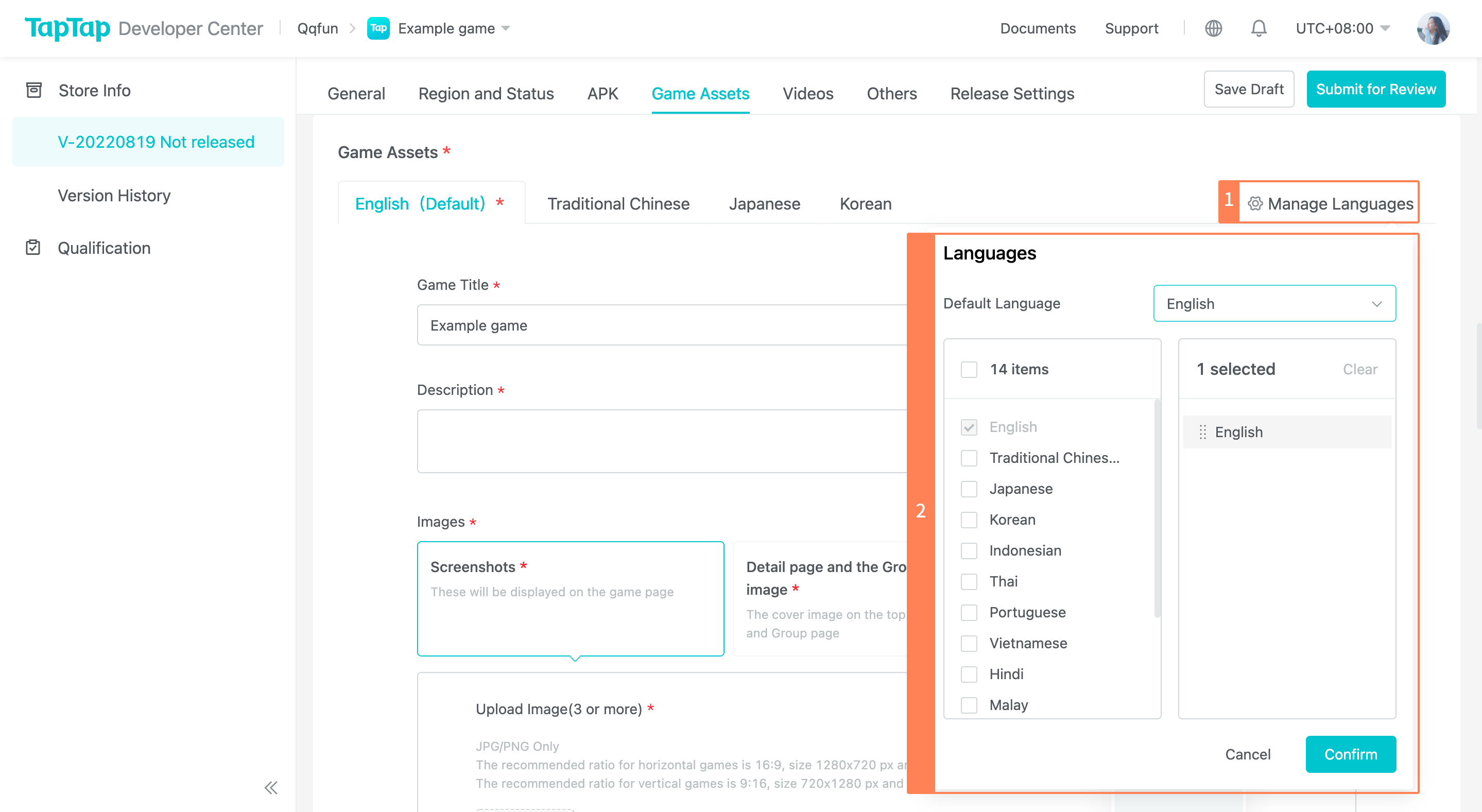
Set the APK
The APK is required when the game is under test and open for download. You can go to Developer Center >> Store Info >> APK to upload.
In order for players from all over the world to have a better experience after downloading the game, please upload the APK and fill in the languages supported according to the actual stuation. This will be displayed on the game page.
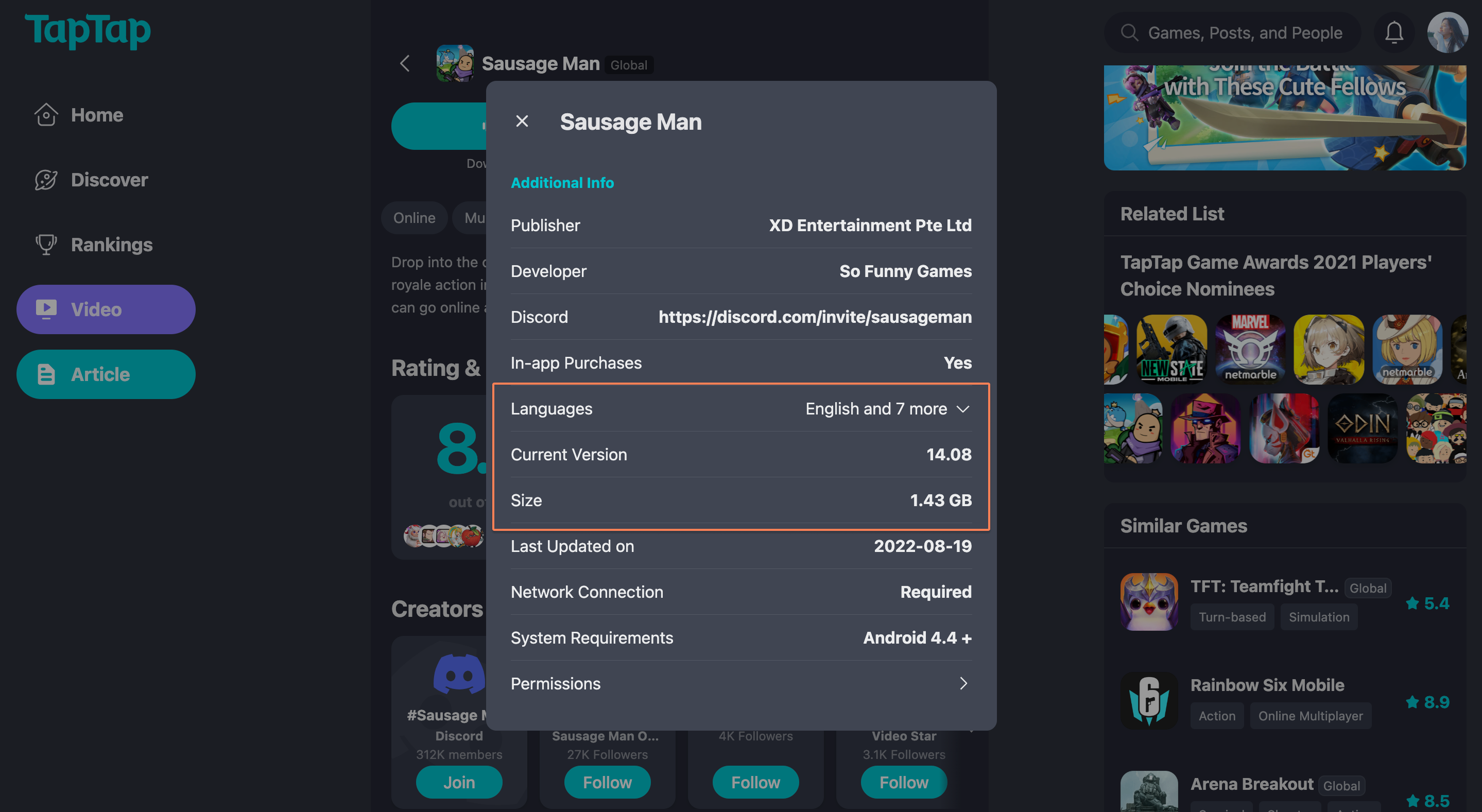
Package Formats
- Developers can only upload packages in APK.
- If you need to upload APK+OBB, you can contact us from Developer Center >> Support, or send your request to [email protected]. Our team will assist you to upload the packages.
Schedule Release Time
When the game page information is complete, you can select release options in the Release Settings.
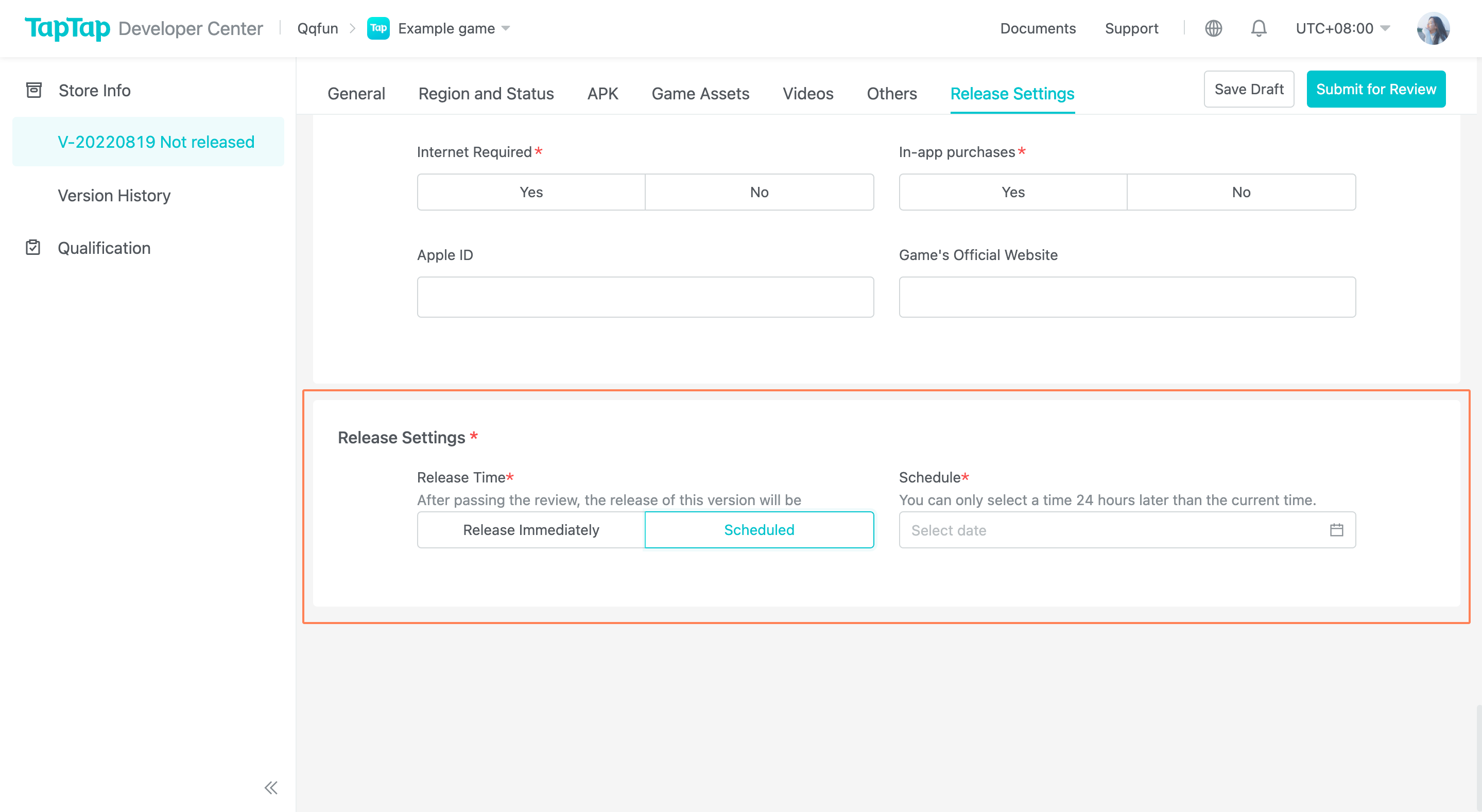
- Select Release Immediately if you want the game page to be displayed on TapTap as soon as the game has been approved.
- If you want to release the game page in TapTap at a fixed time, you can select Scheduled and set up the specific date and time for release in schedule.
Please note that you will need to set the time to at least 24 hours after the current time.
Edit Schedule
Refer to the following method if you need to change the schedule for release.
- The Version has been approved
- Click on Edit Schedule to re-select the release time of the game page. You will only be able to select after the current time.
- You can also Cancel Schedule, and the status of this version will change to Rejected. You will need to set the new schedule and submit again for review.
- The version is under review
- Select Cancel Review and you will need to submit the version for review again after creating a schedule.
Submit For Review
Once the game page information is complete, you can proceed to Submit For Review. The result is expected to be available within 2 business days.
Q&A
My game is already on TapTap. Can I claim it?
Yes, of course.
You can contact us via Developer Center >> Support. You can also send your request to our team at [email protected] and provide a scanned copy of the business license or other materials that can prove that the game is owned by you or your organization.
Template
Email subject: Claim Game On TapTap - Game Title
Title and link of the game to be claimed:
Title of the provider making the request:
Scanned copy of business license or other proof materials (you can also upload as attachments):
Contact of the applicant:
our operation team will process your request in 2 business days.
Can the provider of the game be changed?
Yes.
You can contact us via Developer Center >> Support. You can also send your request to our team at [email protected] and cc this to the other provider's email address as well.
Template
Email subject: Change Provider on TapTap - Game Title
Link to the game page on TapTap:
Title of the original provider of the game:
Title of the new provider of the game:
Contact of the applicant:
Please note that this email needs to be sent with the provider's company email and cc to the other provider's company email as well. If you are an individual developer, the email addresses of the original provider and the new provider must be the email addresses filled in the TapTap provider profile. The vendor who received the copied email needs to reply for confirmation.
After receiving the confirmation email, our operation team will verify and process your request in 2 business days.
How do I take down the game from TapTap?
You can contact us via Developer Center >> Support. You can also send your request to our team at [email protected] and provide a scanned copy of the business license or other materials that can prove that you are an employedd of the provider.
Template
Email subject: Remove Game from TapTap - Game Title
Link of the game to be removed:
Reason for removal:
Scanned copy of business license or other proof materials (you can also upload as attachments):
Applicant Contact:
Our operation team will process your request in 2 business days.
We greatly value the content created by our users. When your game is removed from TapTap, we will still keep your game's page to show users' reviews and posts but it will not be available for download anymore. If you need to remove the game page as well, please specify in your email.